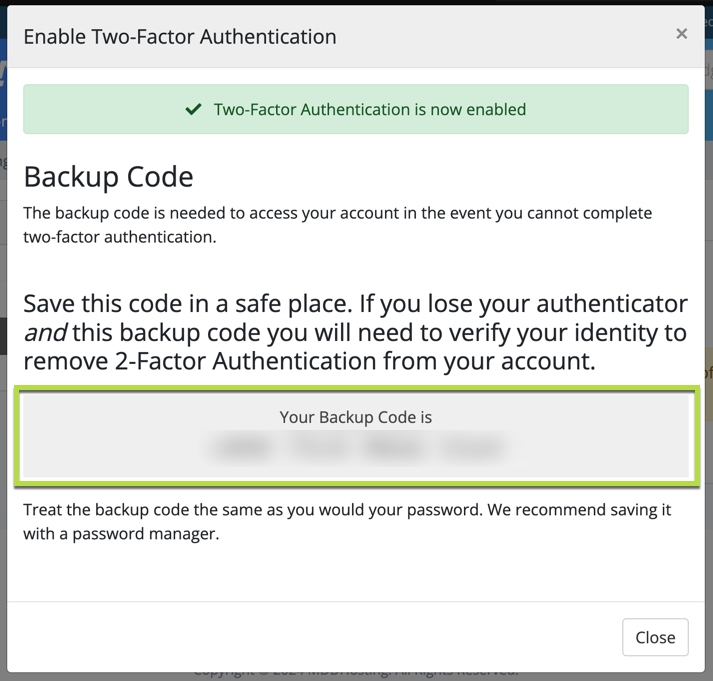1. Navigate to your HayHost client area, then click on "Hello, Your-First-Name" in the upper right-hand corner.
2. In the menu that appears click on "Security Settings"(Here is a direct link to the Security Settings as well).
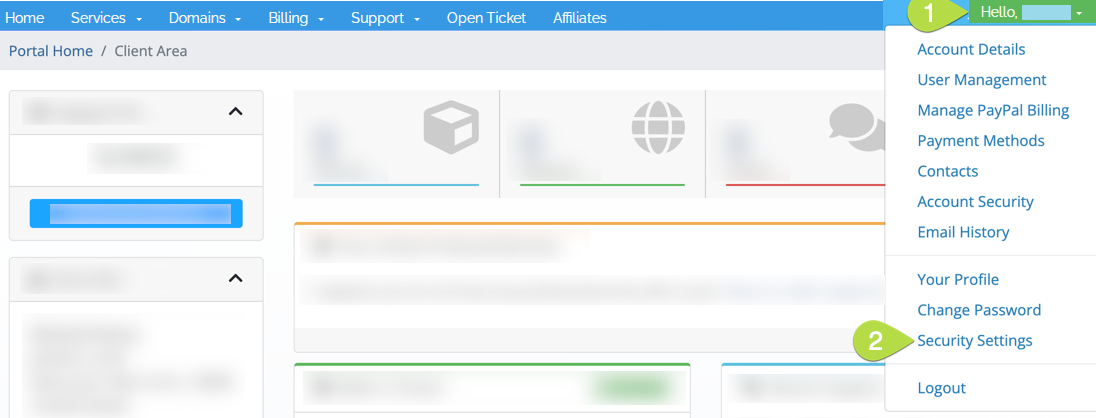
3. On the next screen click the "Click here to Enable" button in the "Two-Factor Authentication" box.
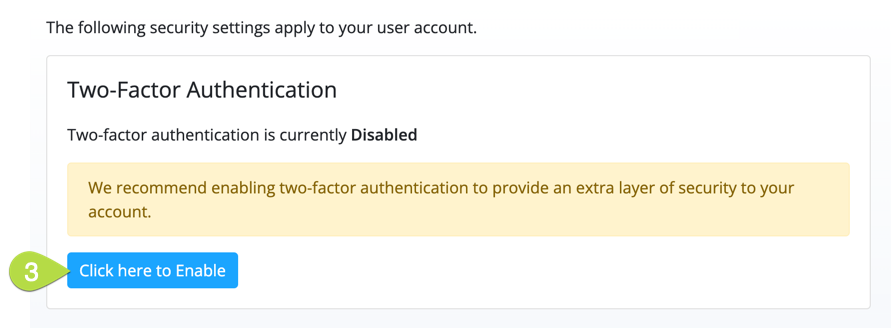
4. This will begin the "Enable Two-Factor Authentication" wizard. There will only be one option which is "Time Based Tokens".
Click on the blue "Get Started" button.
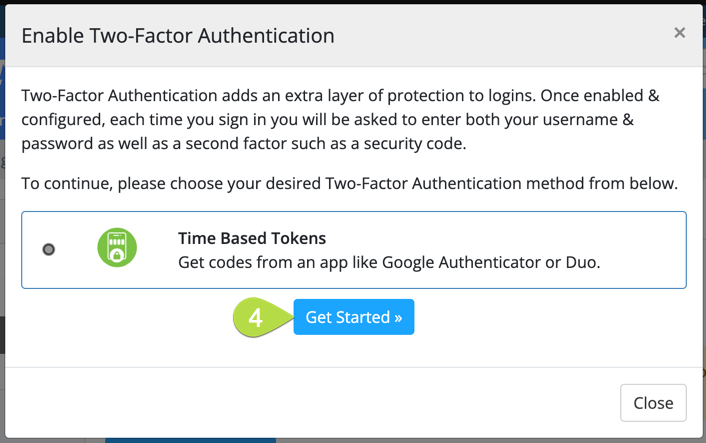
5. You will then see a QR Code that has been generated. You will scan that QR code with your authentication application of choice such as Google Authenticator. Once this has been scanned you will be given a 6-Digit number. To finish setting up the 2-Factor Authentication you would enter that 6-Digit number into the "Enter authentication code" button and click "Submit".
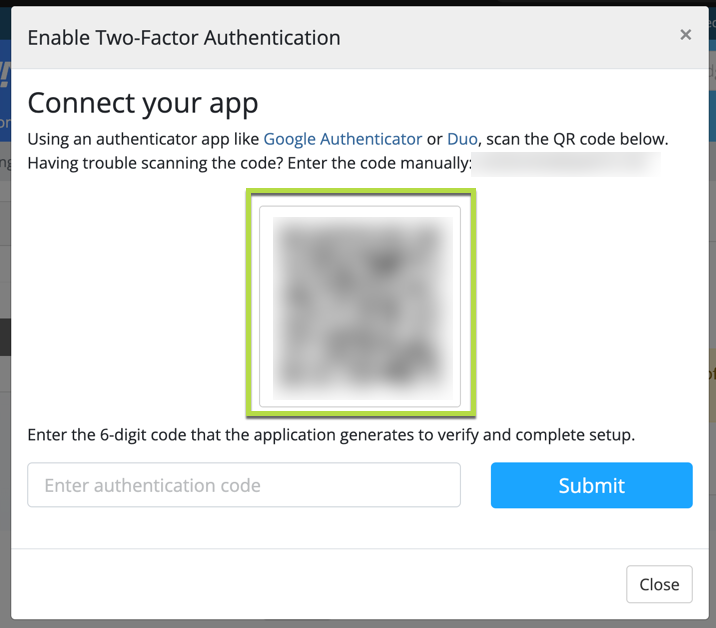
6. This will have fully enabled 2-Factor Authentication on your account. From this point forward when you are signing into our client area you will need to provide the 6-Digit code from your authentication application of choice to completely log in.
You are given a backup code as a part of enabling 2-Factor authentication. Make sure to keep this code safe and store it in a location you will not lose it.