1. On your personal computer, navigate to the "Start" menu and type "cmd".
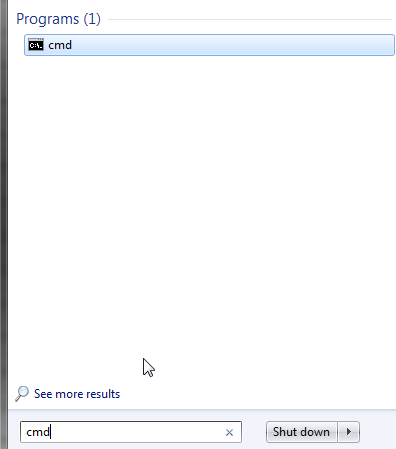
2. Type your IP address and Username (The information you have already received via email).
ssh root@192.168.1.1
3. Type your password, then click Enter.
Please note: In some SSH clients, the password cannot be copied and pasted; it must be entered manually. The letters you enter will not be displayed on the screen to protect your password.


