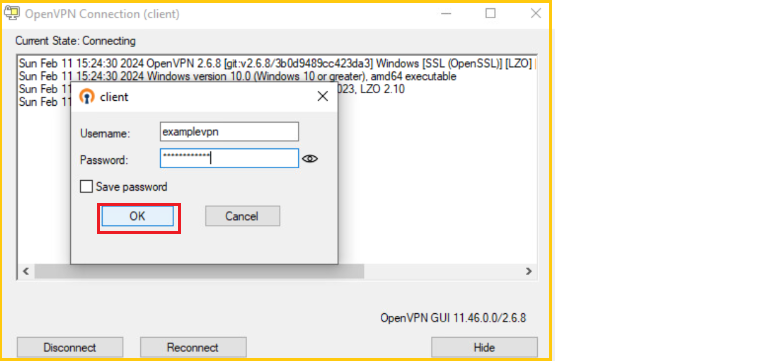To connect and fill in your personal VPN information, you should follow these steps:
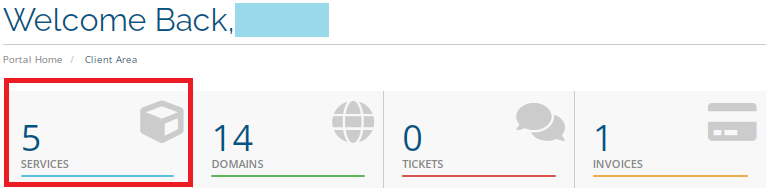
2. Click on your VPN service (the "Manage Product" page will appear).
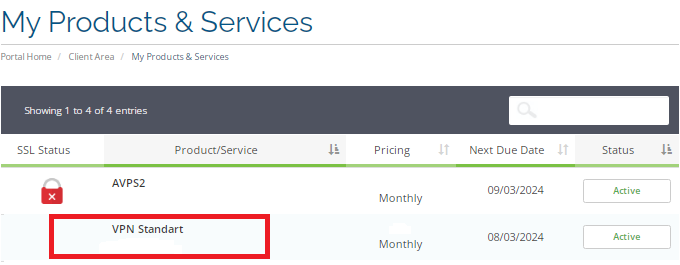
3. In the "Manage Product" page, click at the bottom of the page to load the OpenVPN config file (versions with different ports are offered). This will download your .ovpn file directly to your phone (on this page you will see your private VPN information).
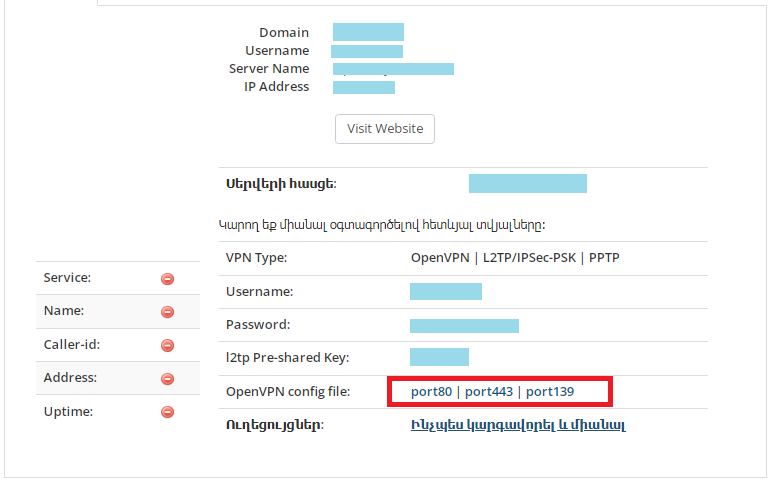
4. Now download openVPN installation file by following this link (Windows 64-bit MSI installer).
5. Open the downloaded file and click on "Install Now".
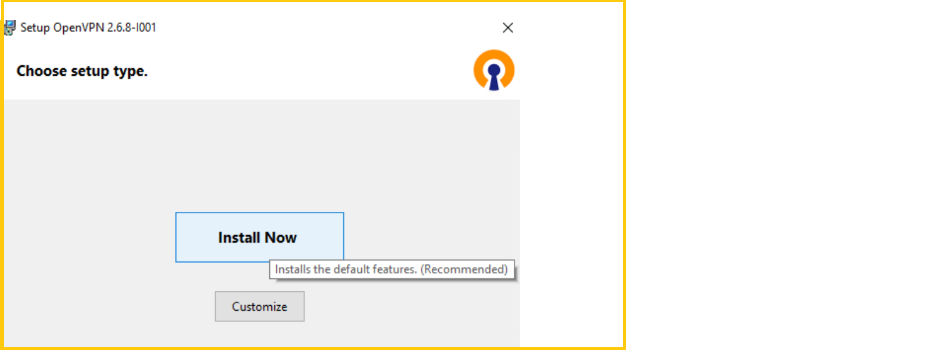
6. When installation is finished, click "Close".
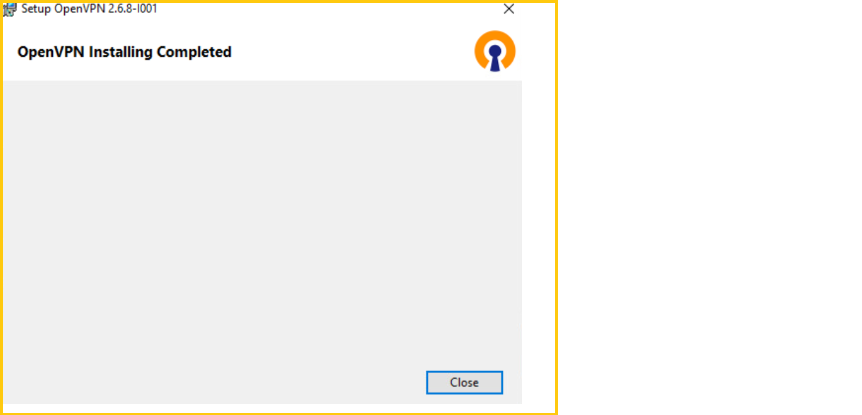
7. To connect to the VPN, follow these steps:
- Click on the "Network" icon,
- RIGHT-CLICK on the "OpenVPN" icon,
- Click "Import",
- Click "Import file...", (Screenshot 1)
- Click on the "Network" icon again, RIGHT-CLICK on the "OpenVPN" icon and then click "Connect". This will open the OpenVPN client to fill in your personal VPN information. (Screenshot 2)
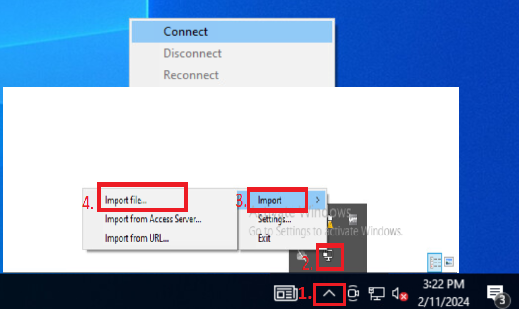
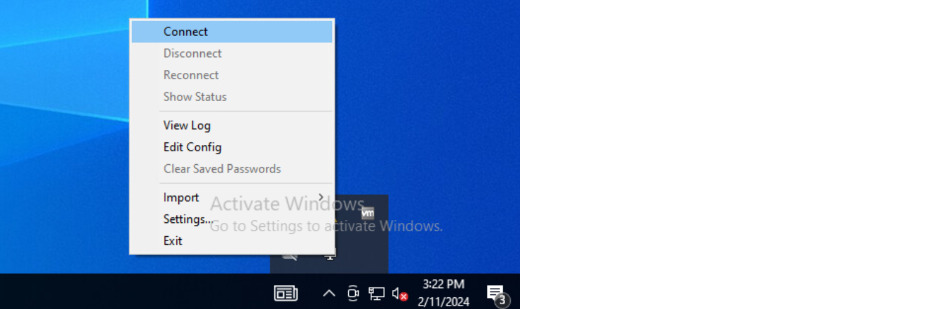
8. Enter your Username and Password and click "OK".