To connect and fill in your personal VPN information, you should follow these steps:
1. Go to the HayHost Home page and click "SERVICES" (The list of your services will appear below).
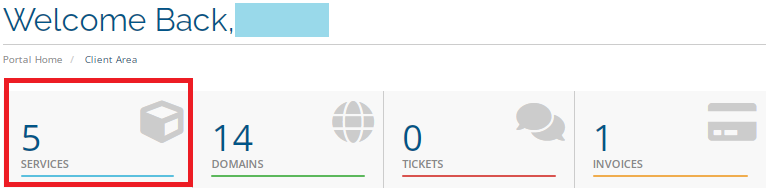
2. In the "My Products & Services" section click on your VPN service.
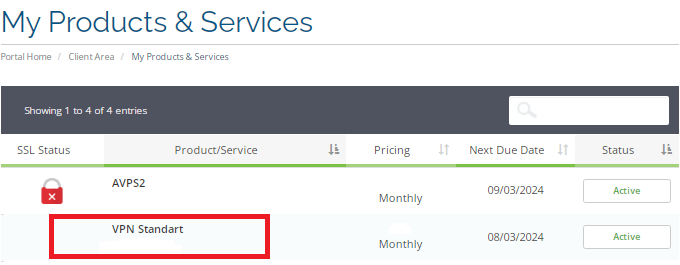
3. Scroll down and there you will find your personal VPN information.
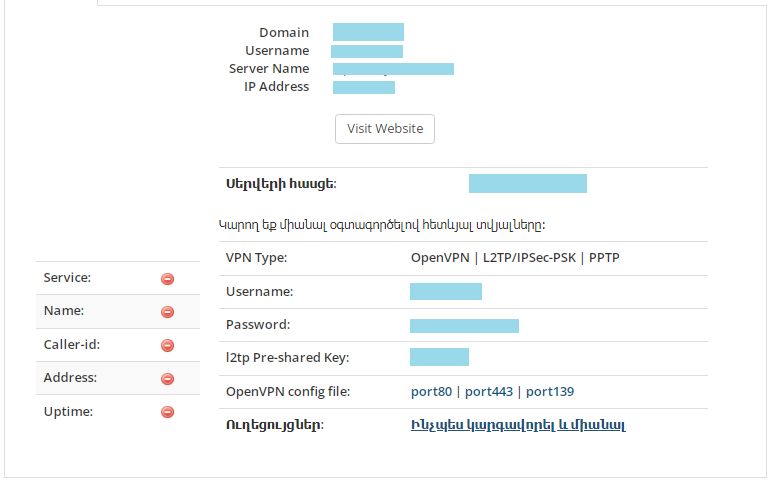
4. Open "Settings" and go to "General", tap "VPN & Device Management".
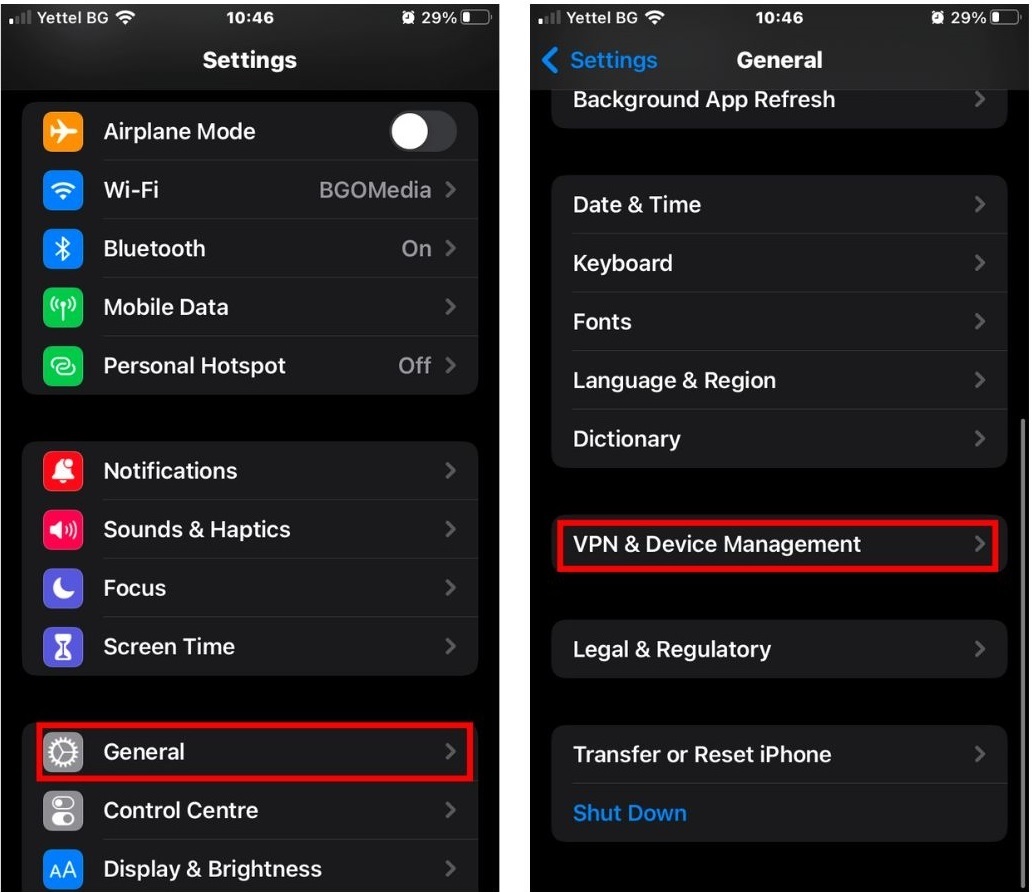
5. Tap "VPN".
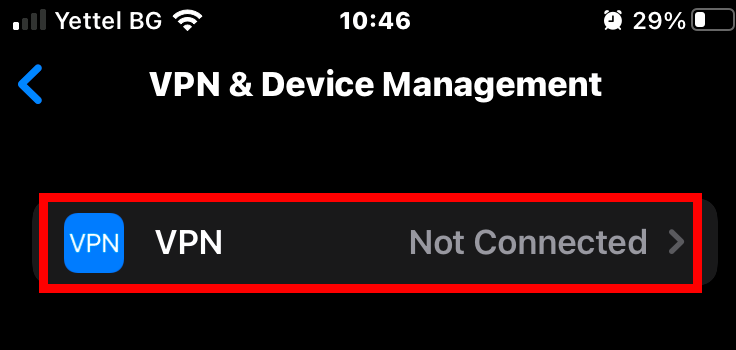
6. Tap "Add VPN Configuration…".
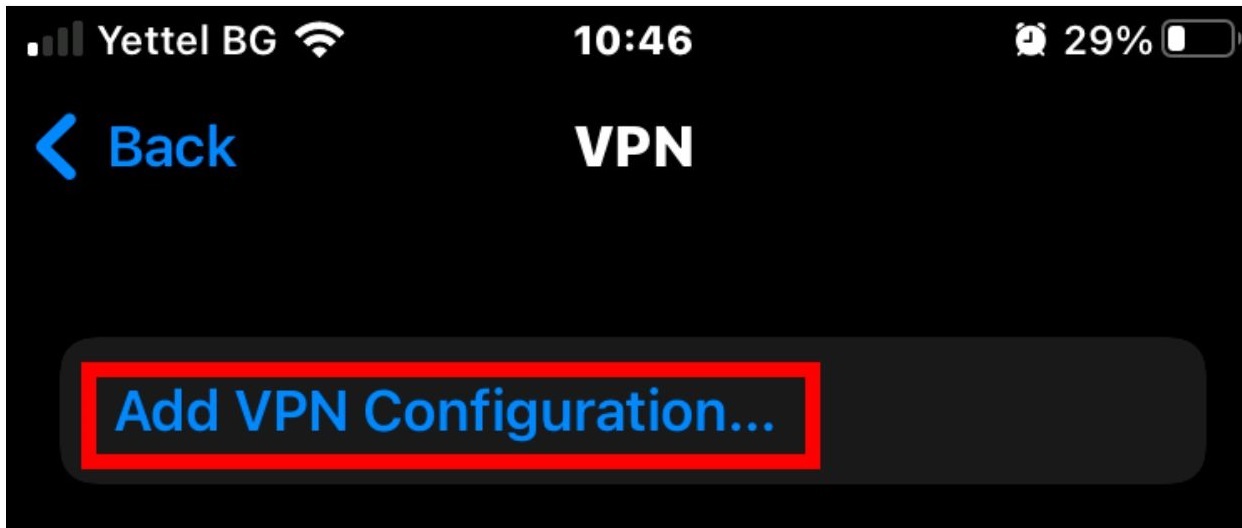
7. Tap "Type" and change the type to "L2TP" (you can choose IPSec too) then go back.
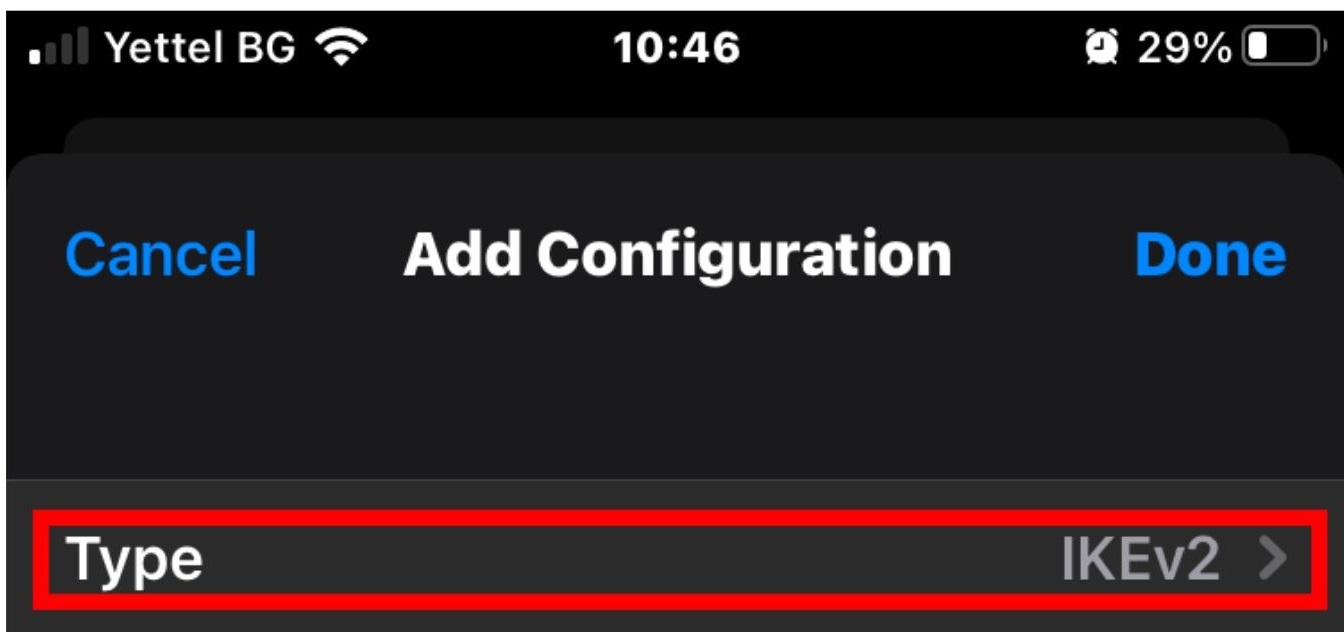
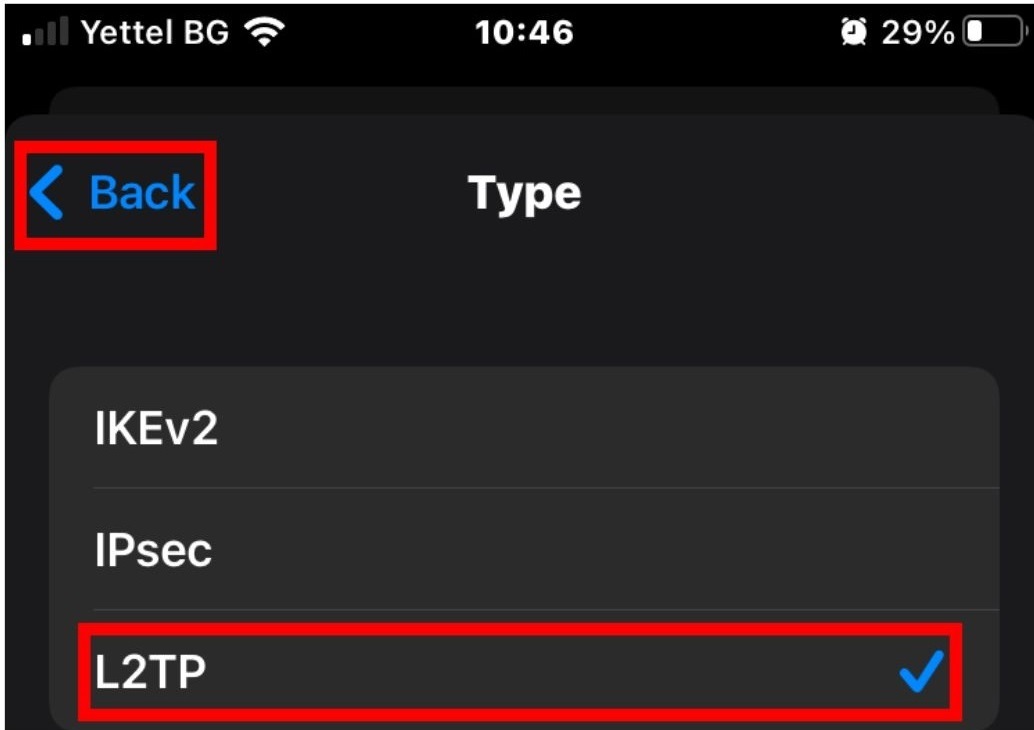
8. Enter your personal VPN information.
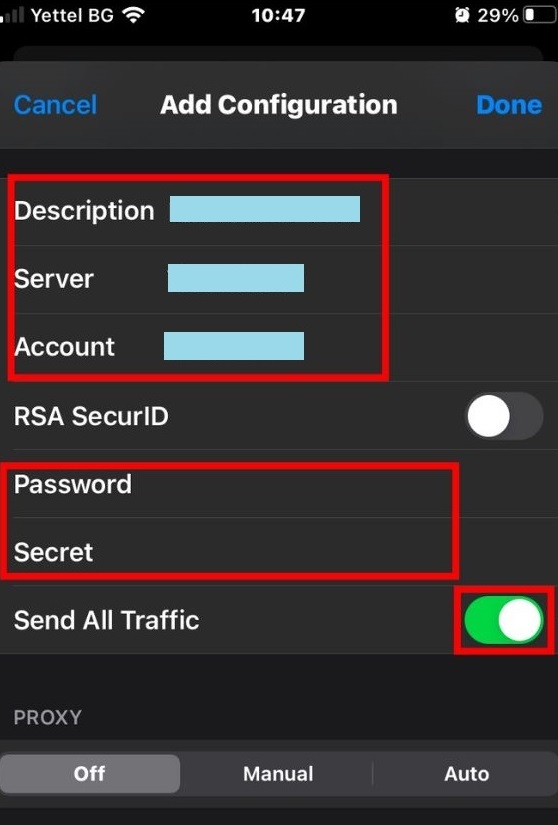
9. Turn on the Status by tapping the toggler.
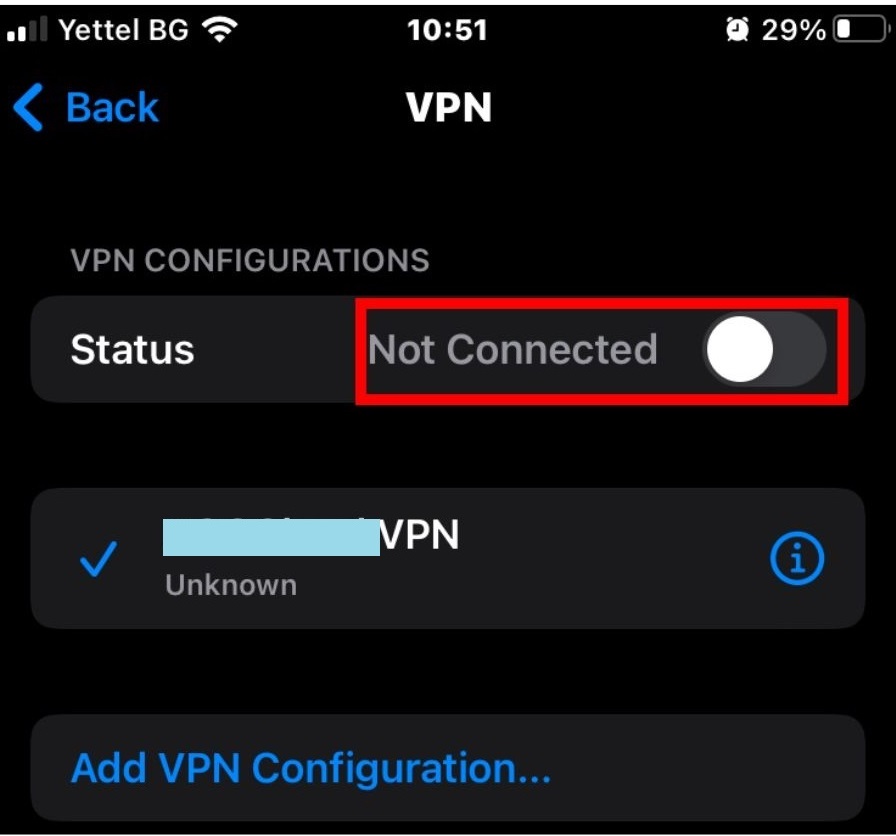
10. If you've successfully connected, you should see the "Connected" status and a VPN icon in the upper right corner of your screen.
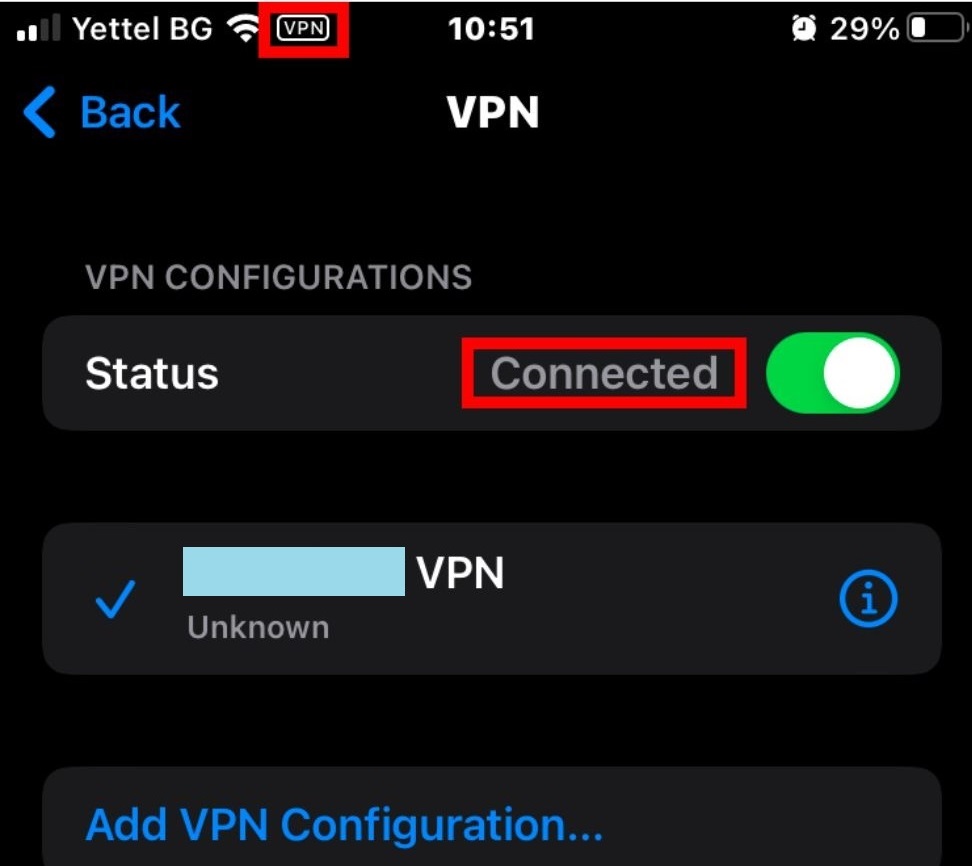
To check your VPN connection, click ''MyIP''. This will let you find out your current IP address.

