1. From the home page of your HayHost client area, click "SERVICES".
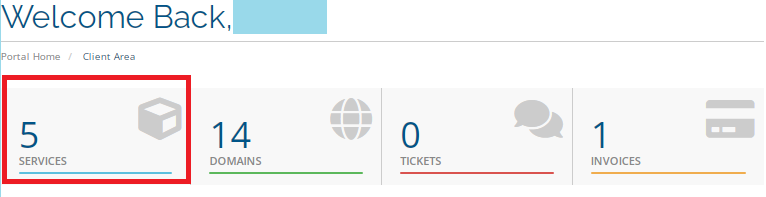
2. Select the server on which you would like to log in via the console.
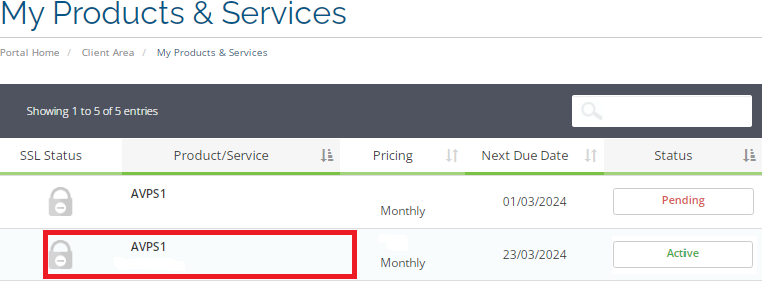
3. Activate the console screen, and click on the "Console".
4. Click "Launch HTML5 Console".
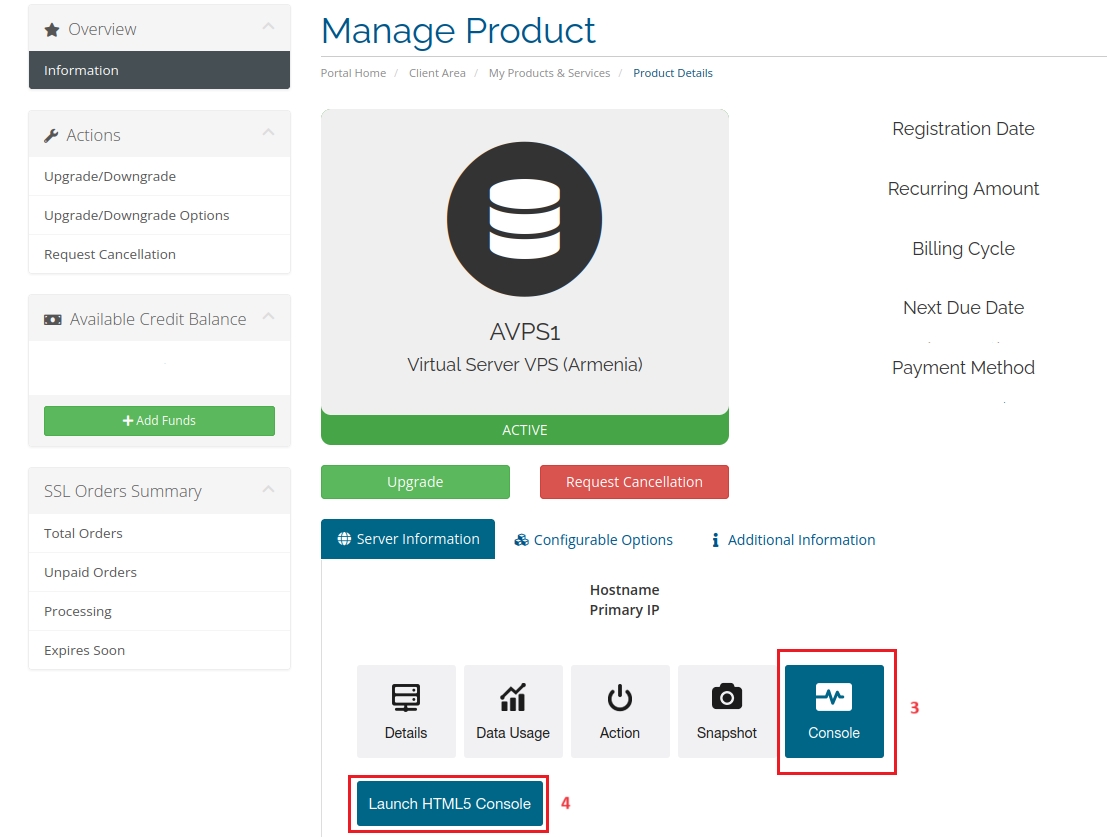
5. To log in, use your root user and the root password that you received via email.
6. Go to "Start", then "Settings".
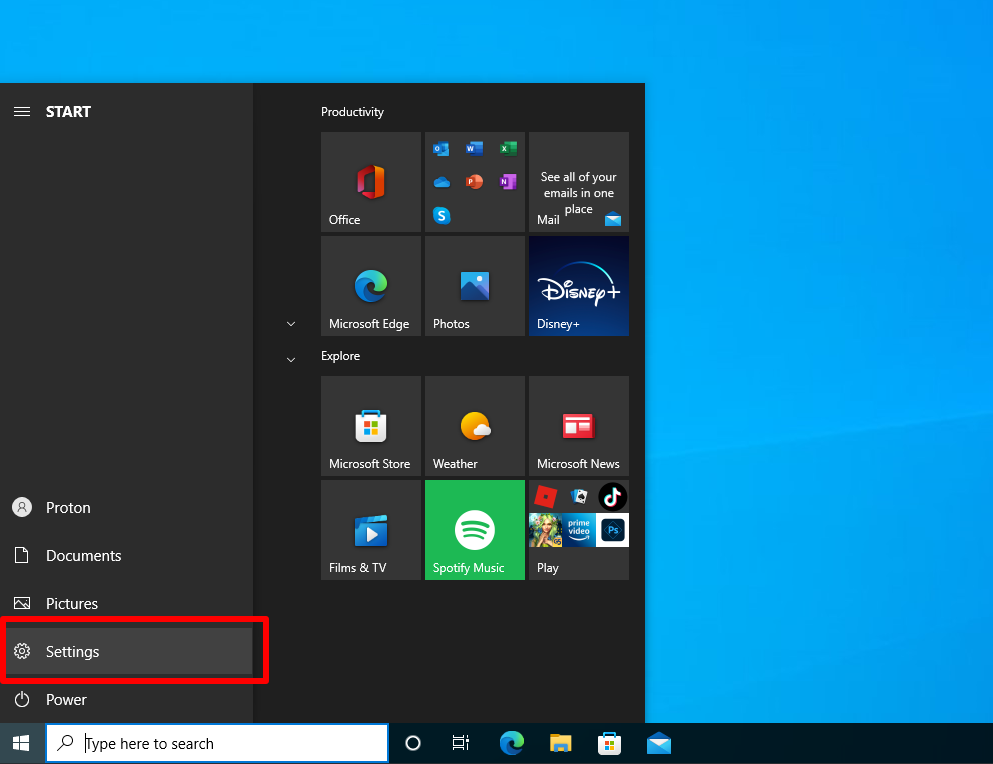
7. Select "Network & Internet".
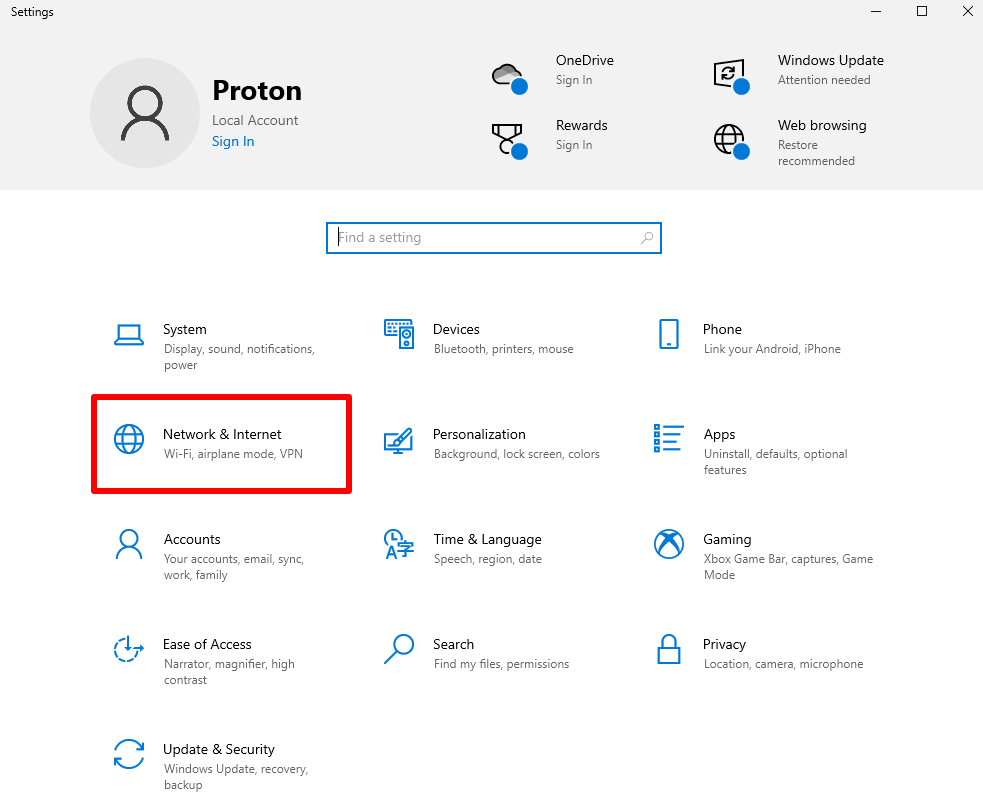
8. Select your internet connection ("WiFi & Ethernet") and click on "Properties".
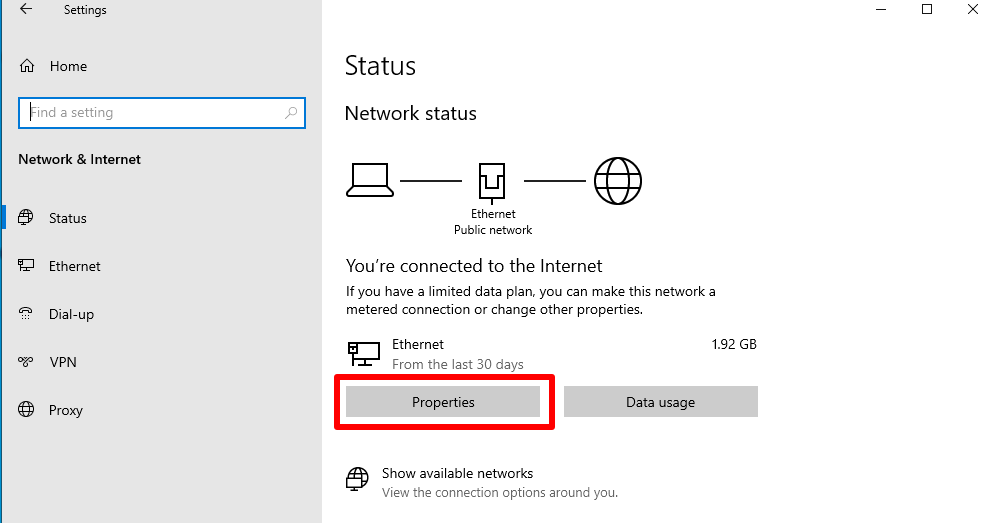
9. Go to "IP settings" then "IP assignment" and click "Edit".
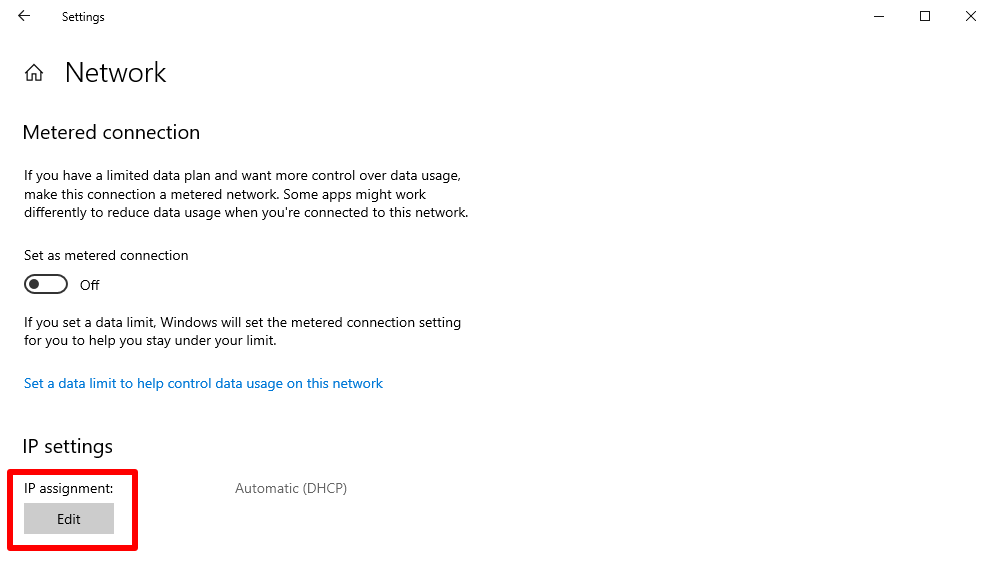
10. Click Automatic (DHCP) and select "Manual" from the drop down menu.
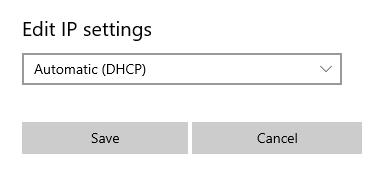
11. Toggle the IPv4 switch "On".
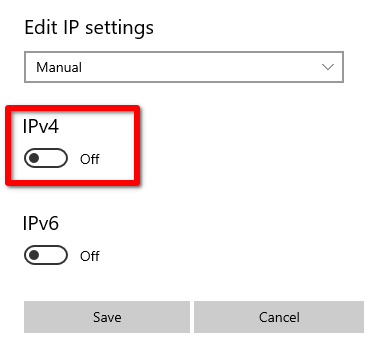
12. Fill your IP address that you received via "Email".
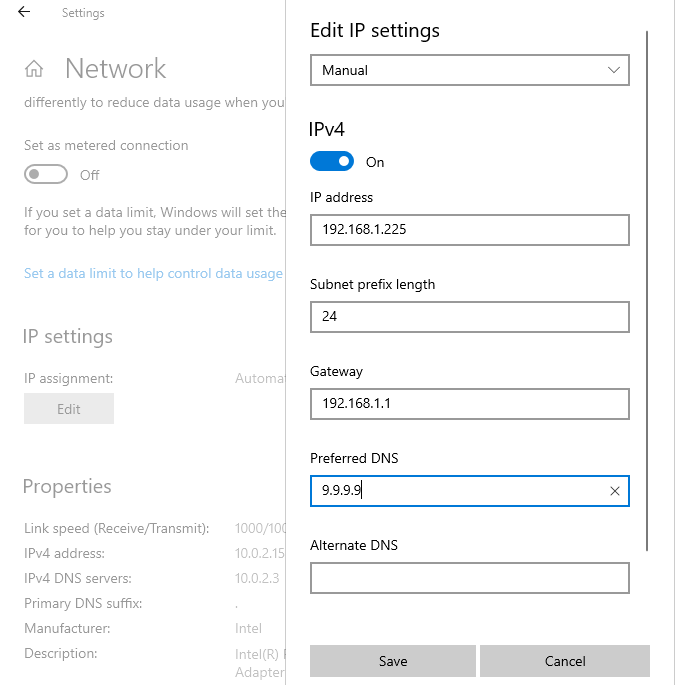
13. Click "Save" when you’re done.

