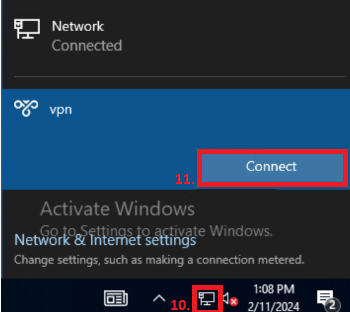To connect and fill in your personal VPN information, you should follow these steps:
1. Navigate to the HayHost Home page and click "SЕRVICES".
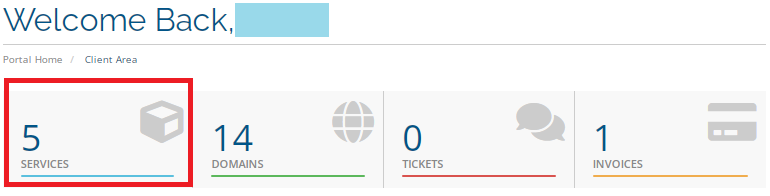
2. Click on your VPN service (The list of your services will appear below in the "My Products & Services" section).
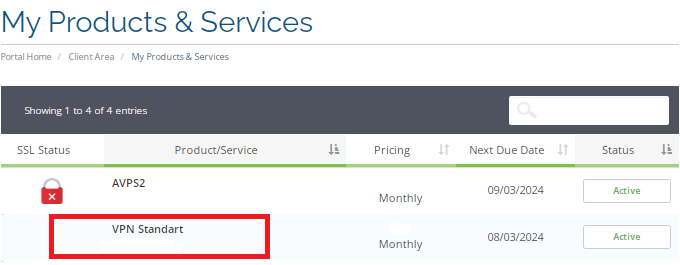
3. Scroll down and there you will find your personal VPN information.
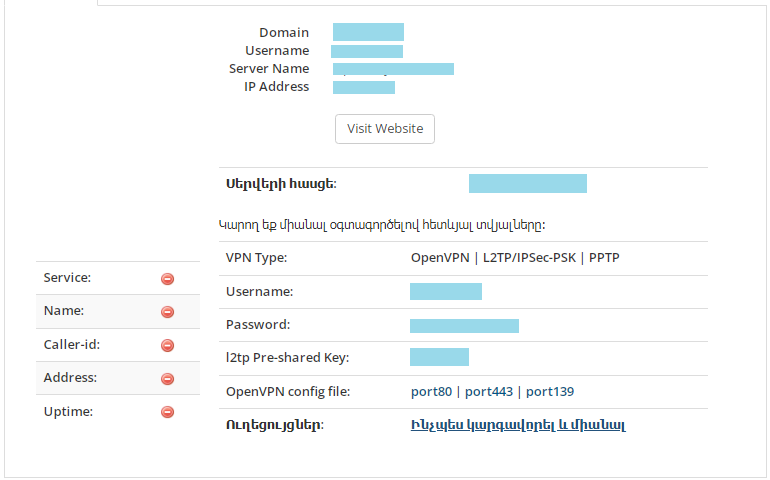
4. Now in the bottom right of the desktop you will find the "Network" icon. Click on it.
5. In the pop-up menu, click on the "Network & Internet Settings".
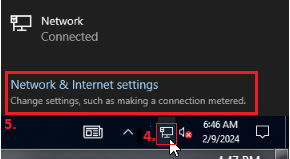
6. Click on "VPN".
7. Click "Add a VPN connection".
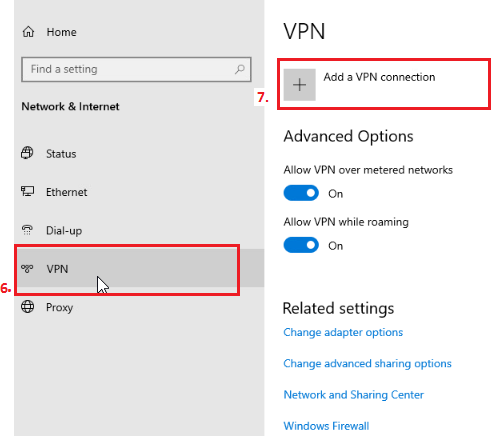
8. How you should fill out your personal information:
- Choose the Windows (built-in) VPN provider (it's usually set by default),
- Enter Connection name,
- Enter Server name or address,
- Choose the VPN type (for example PPTP),
- Choose the type of sign-in info,
- Enter your username,
- Enter password․
9. Click "Save".
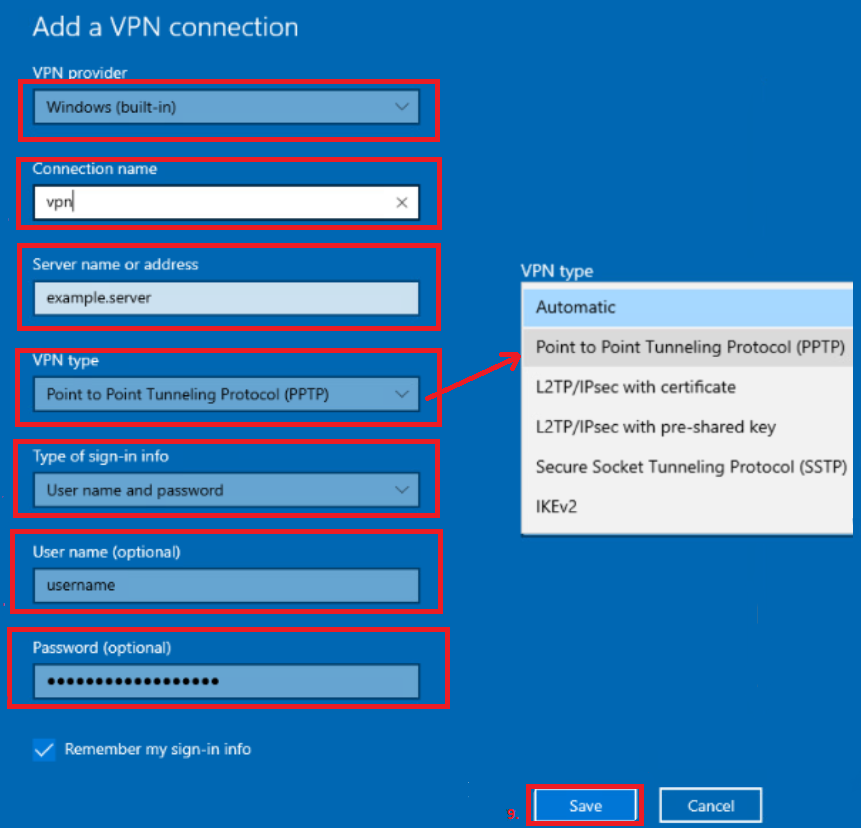
10. Click on the "Network" icon again. A small pop-up dialog will appear with a list of VPN connections along with other connections such as available WiFi networks.
11. Click on the VPN and click "Connect".