1. Update and Upgrade Debian 11/12
apt update && sudo apt upgrade -y
2. Install the Desktop Environment on Debian 11/12
To use the XRDP, make sure a desktop environment has been installed on Debian 12. The machine can be installed with a wide variety of Desktop Environments.
apt install xfce4 xfce4-goodies xorg dbus-x11 x11-xserver-utils -y
3. Install the XRDP on Debian 11/12
Now, install the XRDP on Debian by using the package available in the default repository of Debian:
apt install xrdp -y
4. Verify the XRDP Installation
To verify the installation of the XRDP on Debian 11/12 with the above command, we will find out the status of XRDP service:
systemctl status xrdp
5. Add XRDP to ssl-cert
A certificate known as a key file and located at “/etc/ssl/private/ssl-cert-snakeoil.key” is important to create a successful connection between the remote and client machine. Use the following command to include the XRDP user in the SSL-cert:
adduser xrdp ssl-cert
6. Restart the XRDP
To save the above changes, restart the service of the XRDP using the systemctl command:
systemctl restart xrdp
7. How to Use the XRDP Server on Debian 11/12
To use the XRDP server on Debian 11/12, create a connection between Windows and Debian 11/12.
Now, launch the “Remote Desktop Connection” on Windows:
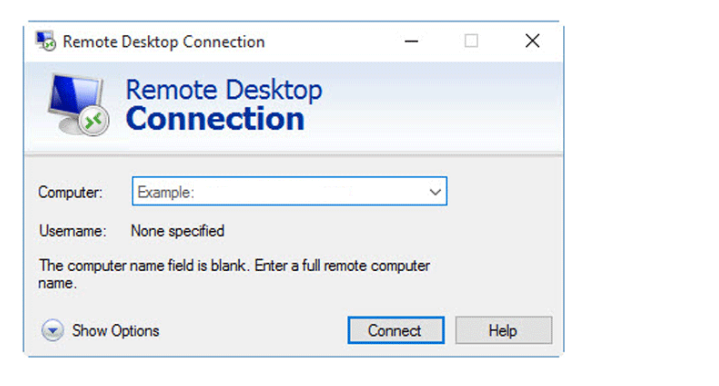
8. Add the IP address of the machine and then click on "Connect".
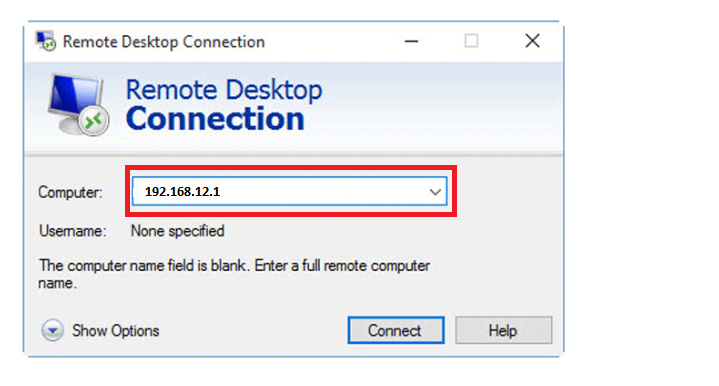
9. Now add the "username" and "password" of Debian 12, then click on the "OK".
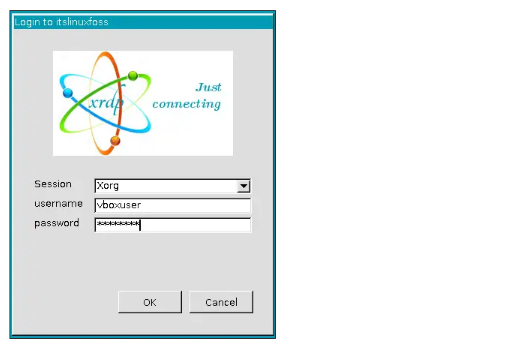
To install Google Chrome on your Debian system, follow these steps.
1. Install Google Chrome
After the download is finished, install Google Chrome by typing the following command:
sudo apt install ./google-chrome-stable_current_amd64.debor
wget https://dl.google.com/linux/direct/google-chrome-stable_current_amd64.deb2. Start Google Chrome
Navigate Activities, then type Google Chrome.
The following window will appear when you start Google Chrome for the first time and will ask if you want to make it your default browser and to transmit usage statistics and crash reports to Google.

