1. From the home page of your HayHost client area, navigate to the "Your Active Products/Services" list.
2. Click "SERVICES".
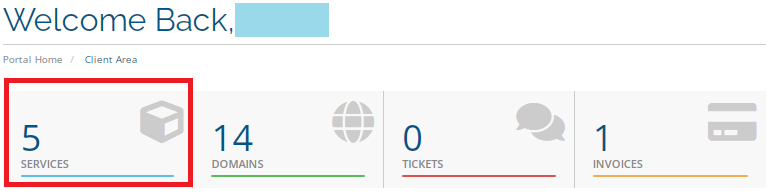
3. In the "My Products & Services section", click on your hosting service.
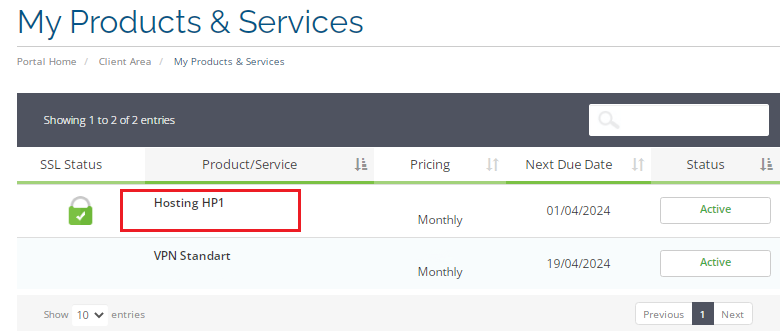
4. Click "Backup" in the "Quick shortcuts" section.
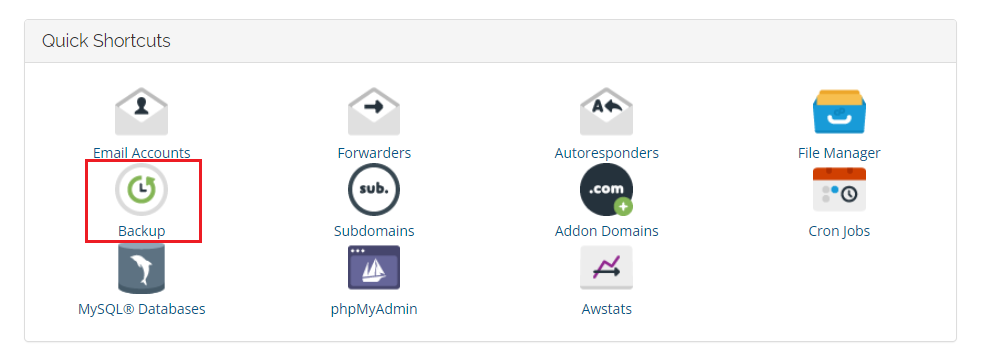
5. Click "Download a Full Account Backup".

6. Click "Generate Backup" (This will generate the file that'll further be available for downloading).
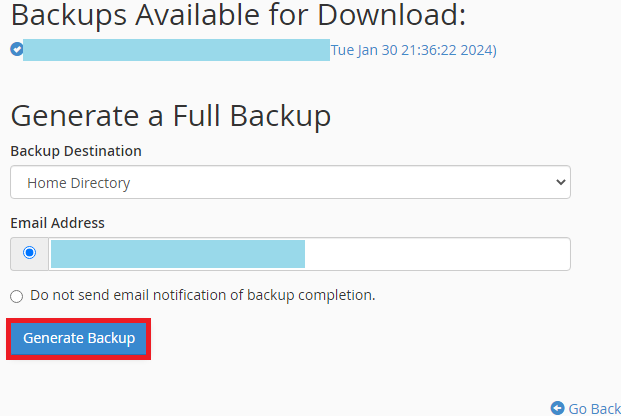
7. Once the generation of a backup file is finished, click "Go Back".

8. Your backup file will appear under the "Backups Available for Download" sign. Click on its name. This will download the backup file to your device.
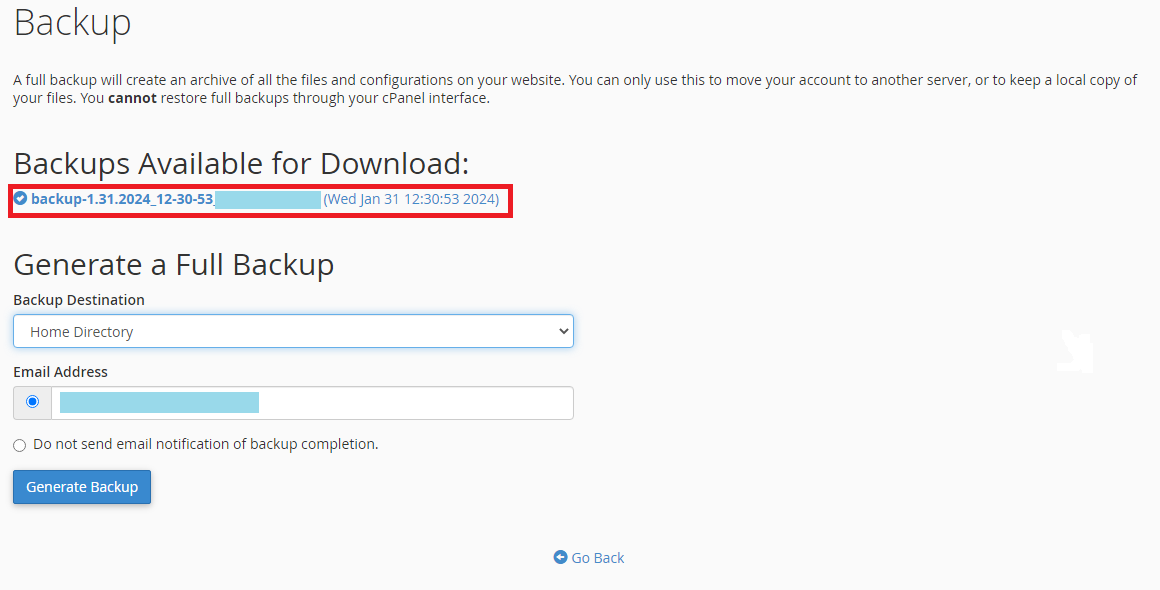
Congratulations! Now you know how to create a Full cPanel Backup.

