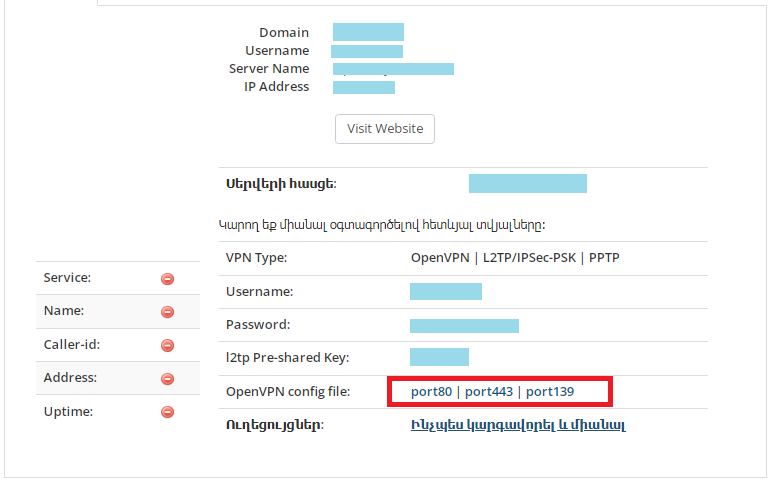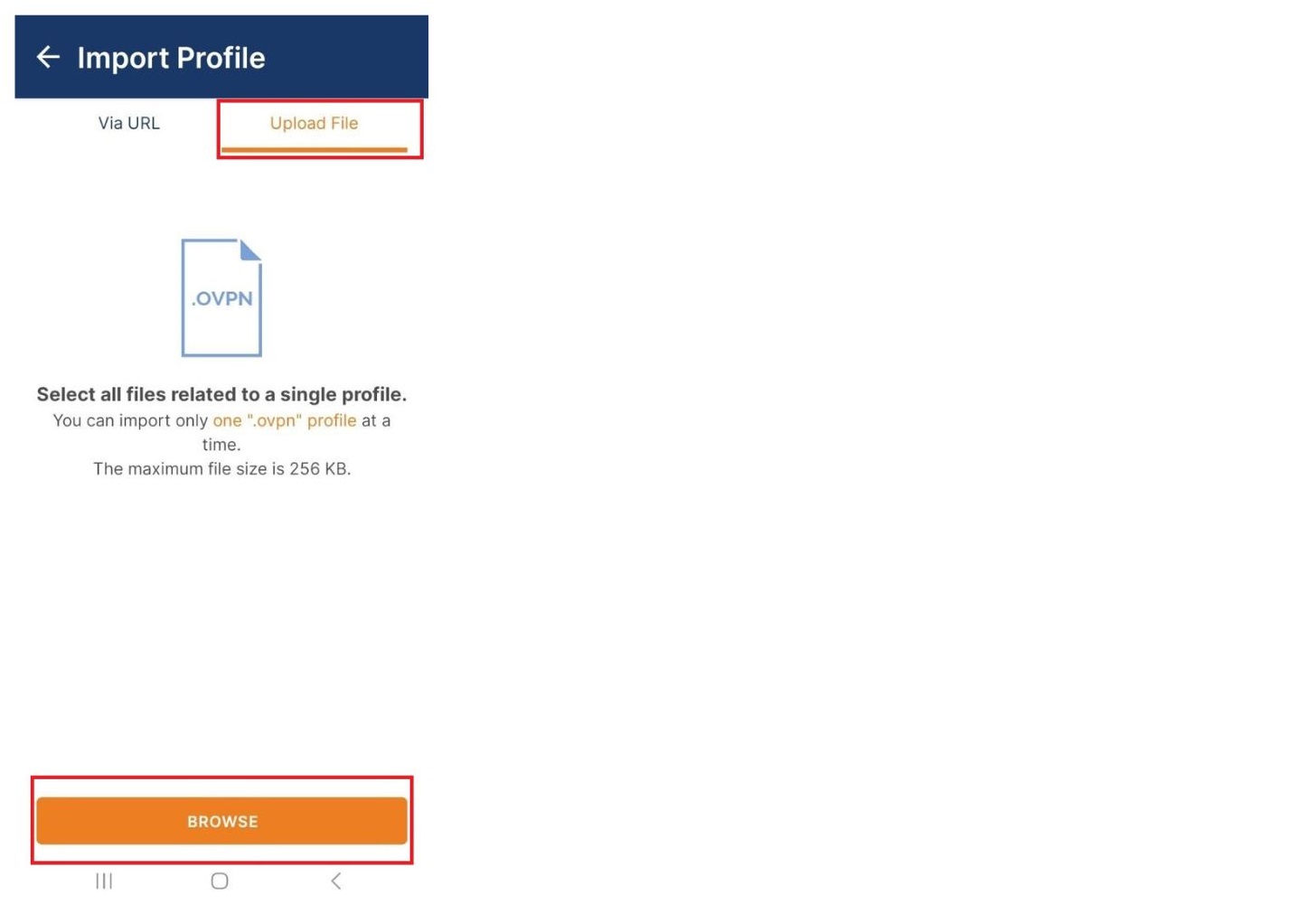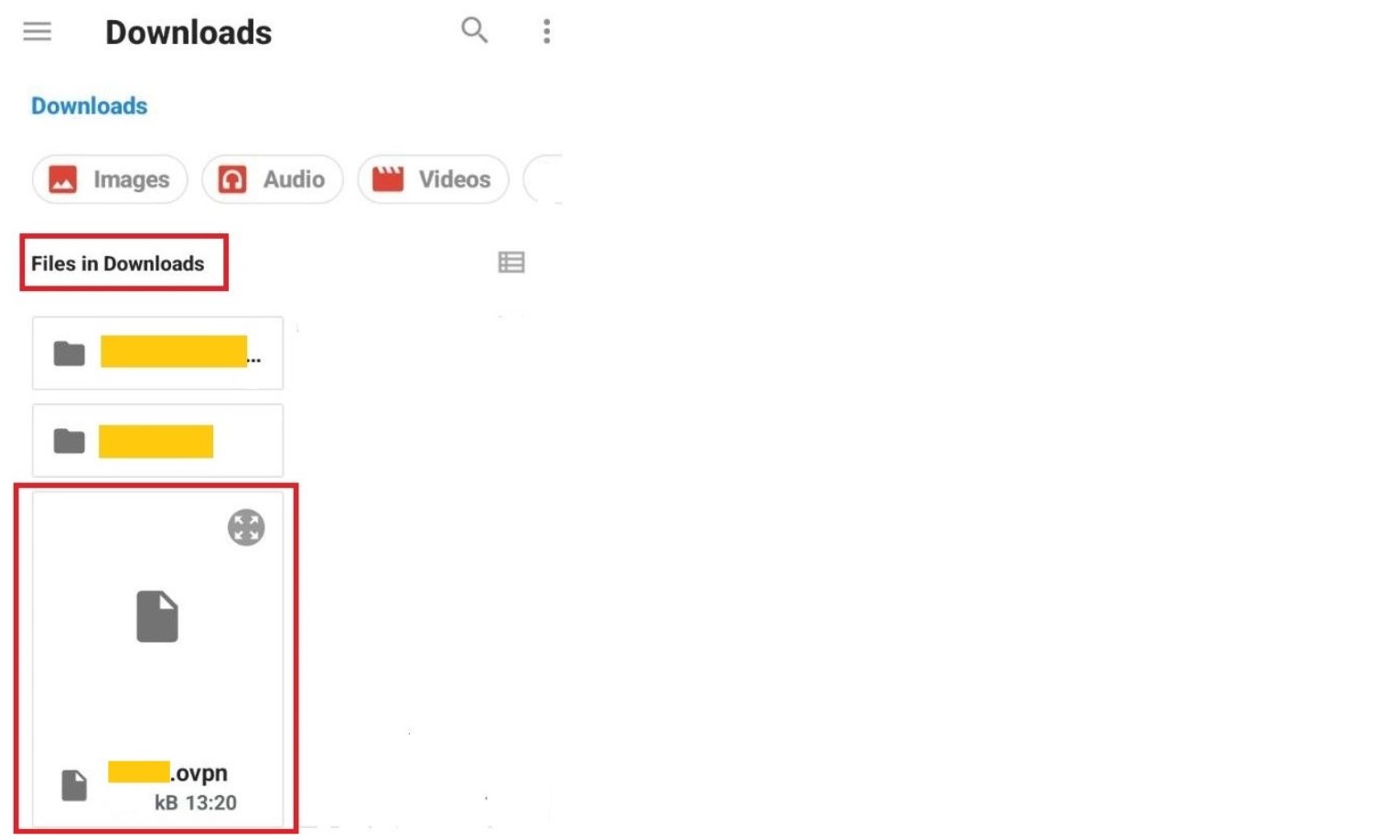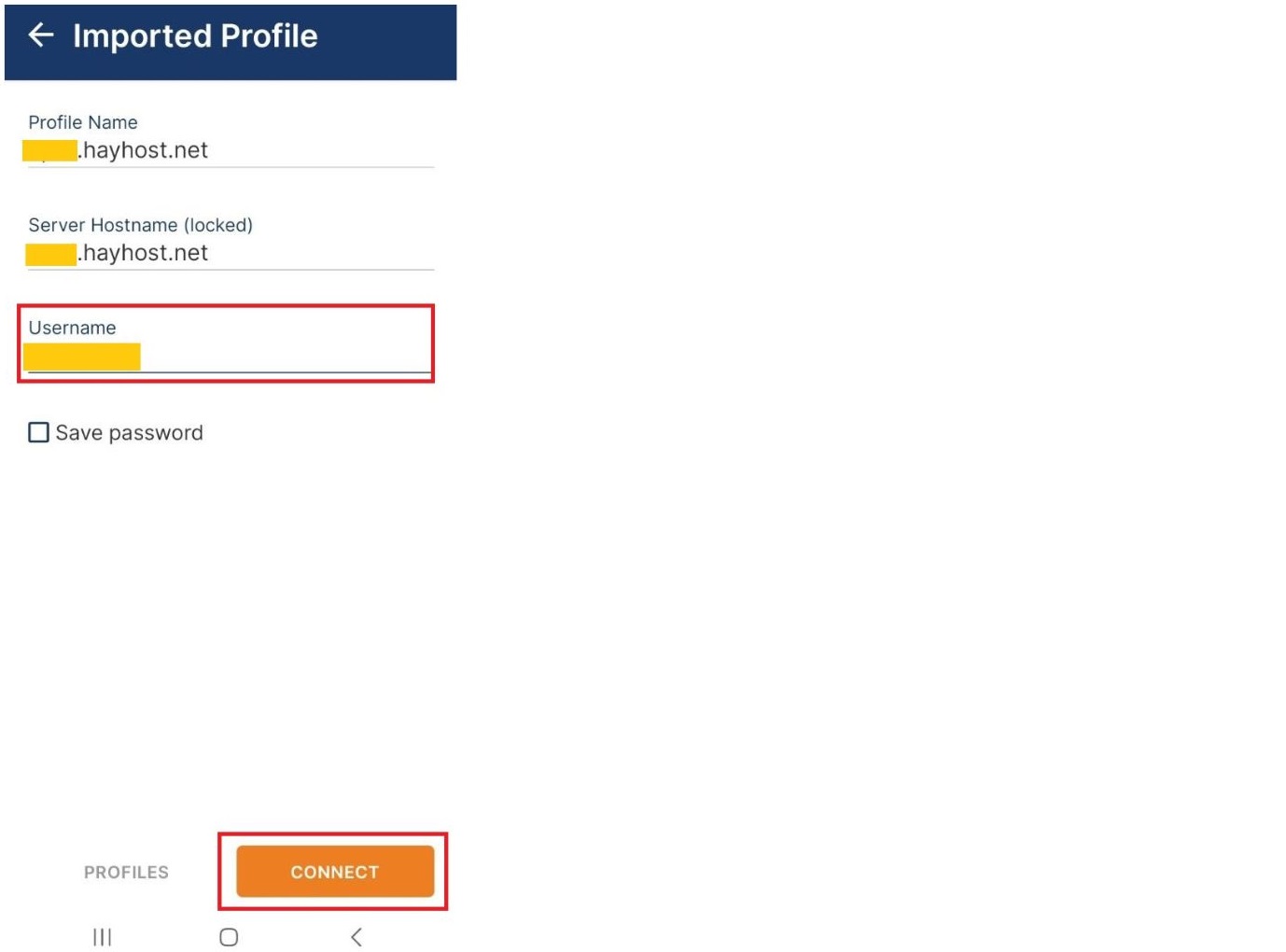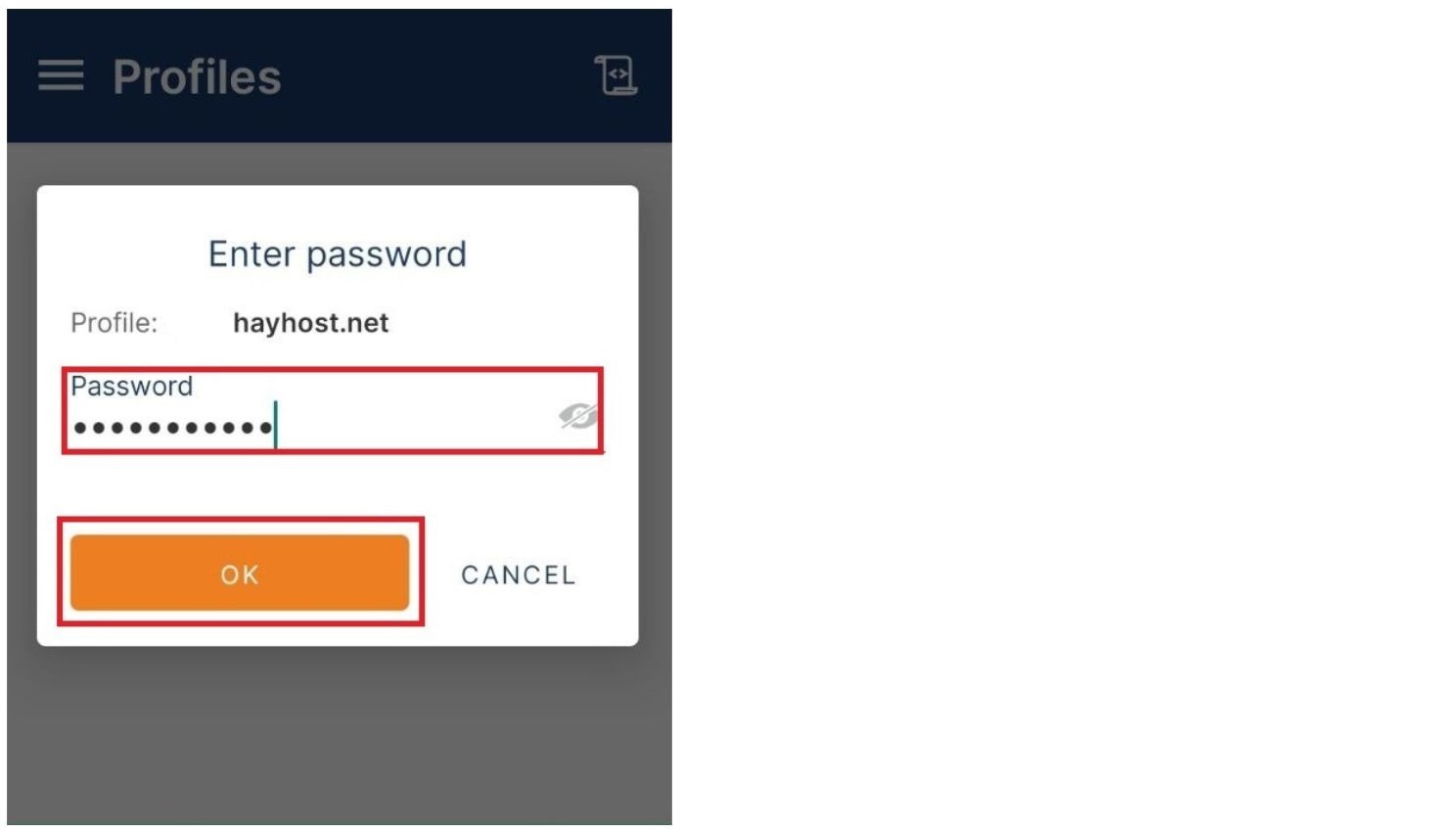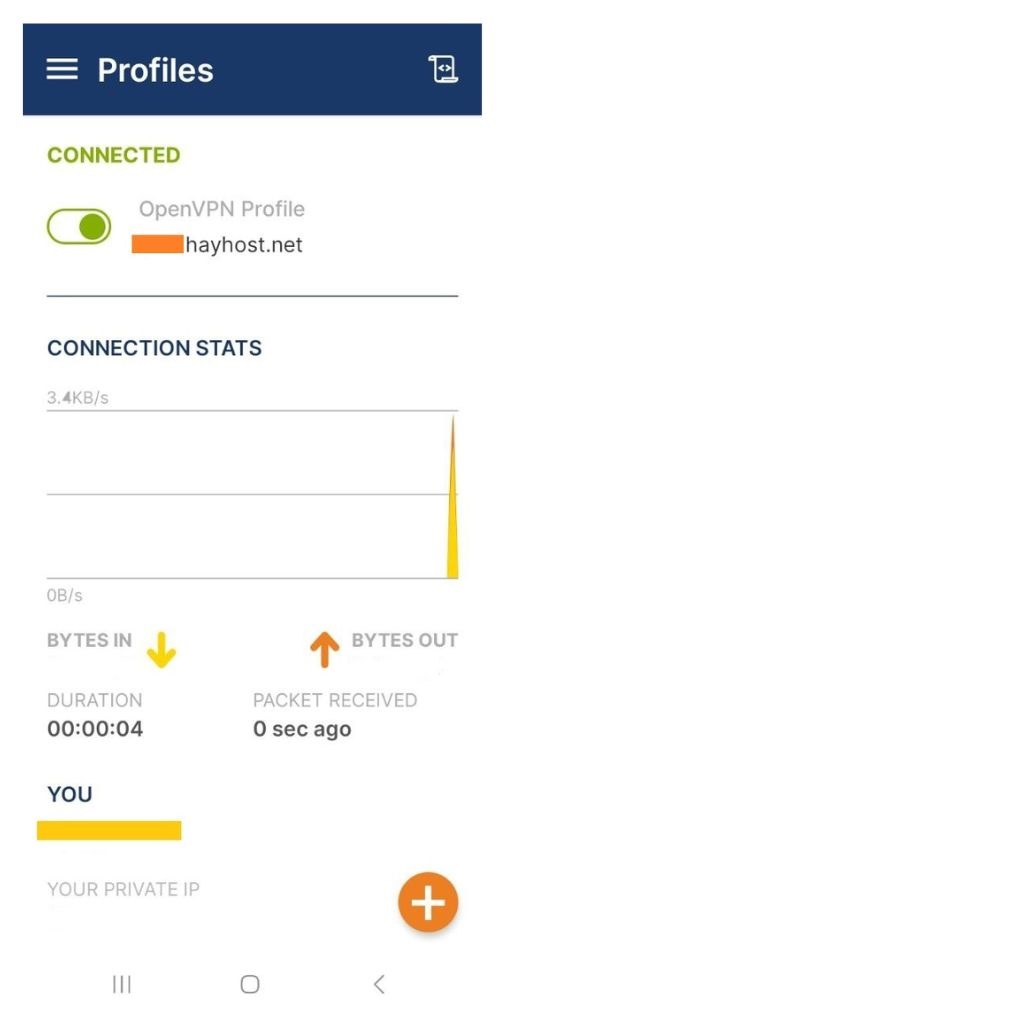To connect your VPN follow these steps:
1. Download OpenVPN from the Play Store: (click here)
2. To download .ovpn file, and get your personal VPN information navigate to the HayHost Home page and click "SERVICES" (The "My Products & Services" page will appear).
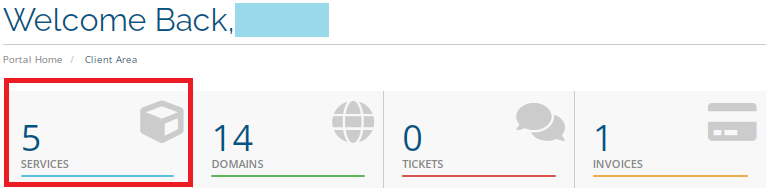
3. Click on your VPN service (The "Manage Product" page will appear).
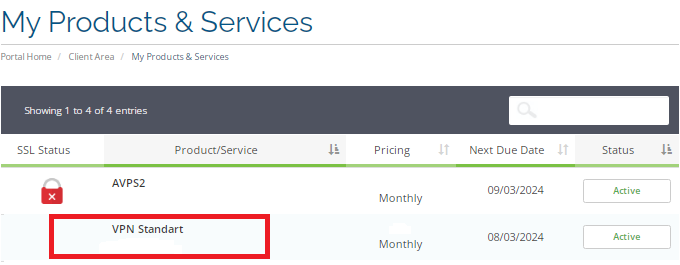
4. In the "Manage Product" page, click at the bottom of the page to load the OpenVPN config file (versions with different ports are offered). This will download your .ovpn file directly to your phone (On this page you will see your private VPN information).