To connect your VPN follow these steps:
1. To download the .ovpn file and get your private VPN information, navigate to HayHost Home page and click "SERVICES".
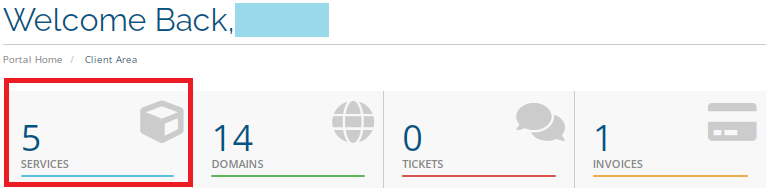
2. "In the My Products & Services" section click on your VPN service.
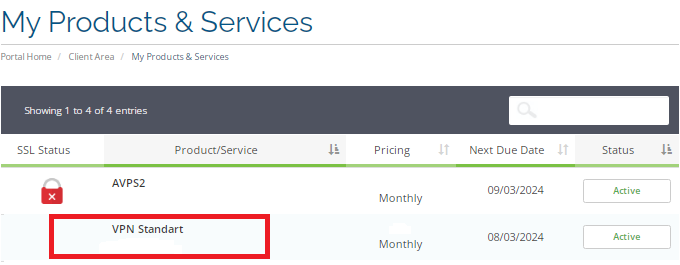
3. In the "Manage Product" page, click at the bottom of the page to load the OpenVPN config file (versions with different ports are offered). This will download your .ovpn file directly to your phone (օn this page you will see your private VPN information).
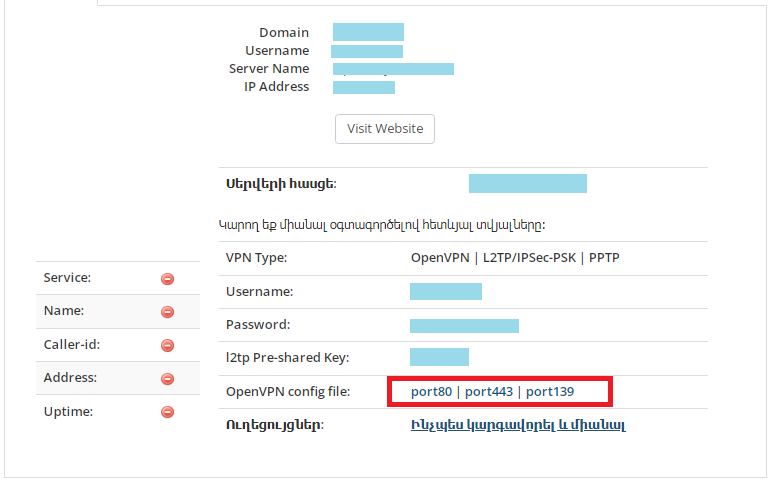
4. Download openVPN installation file by following this link (click here).
5. Open the downloaded file and click on "Agree".
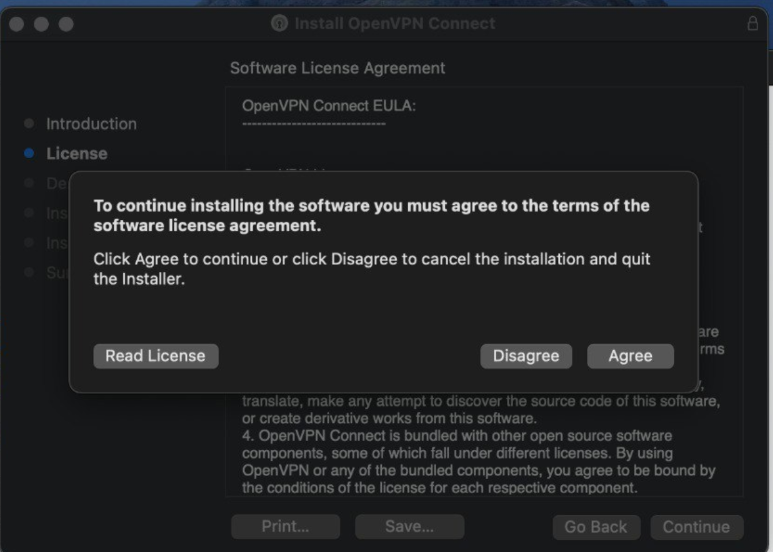
6. Click "Install".
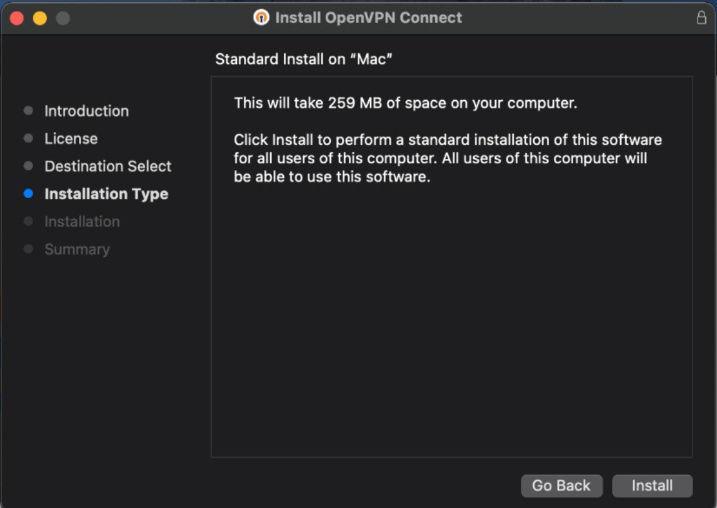
7. Click "Upload", then click "Browse".
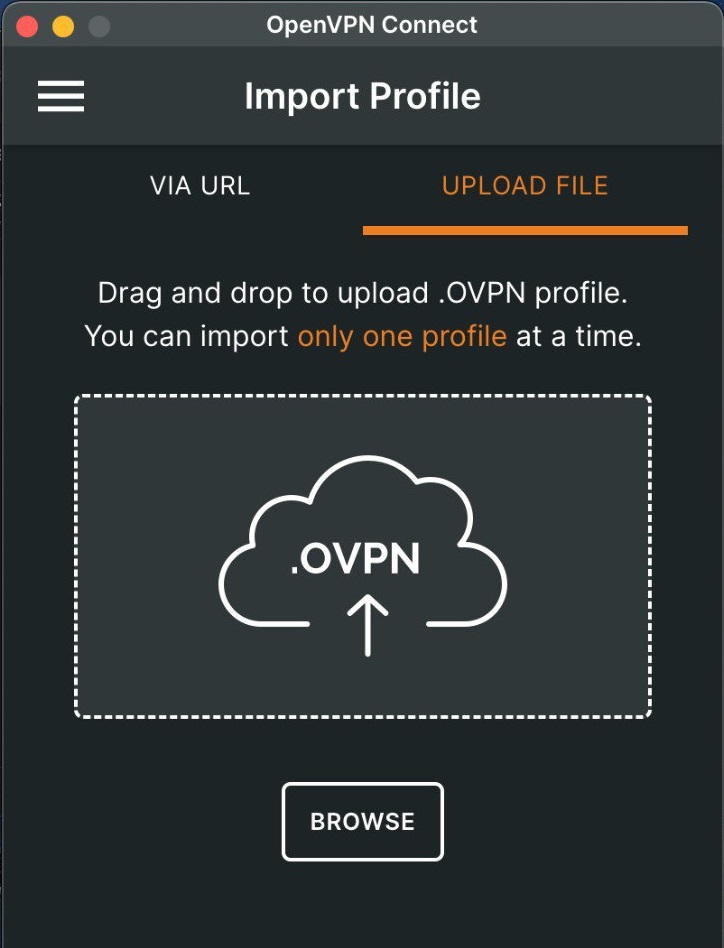
8. Enter your personal VPN information.
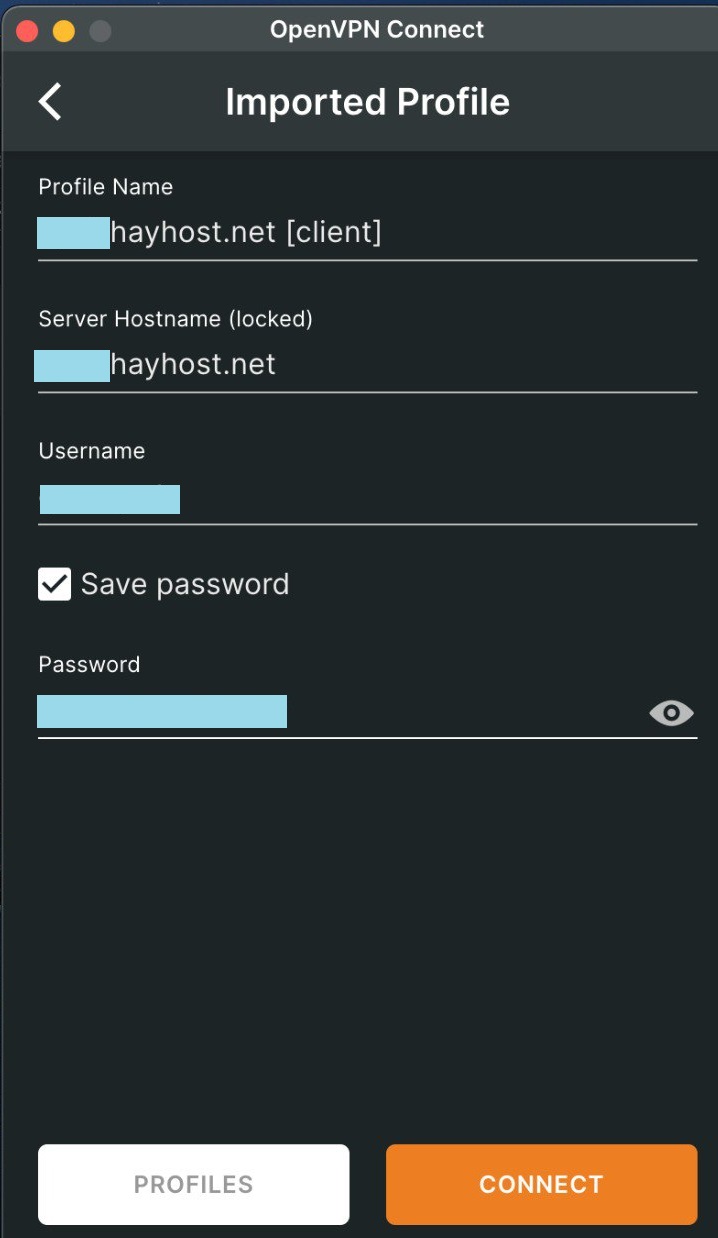
9. The connection has been established successfully.
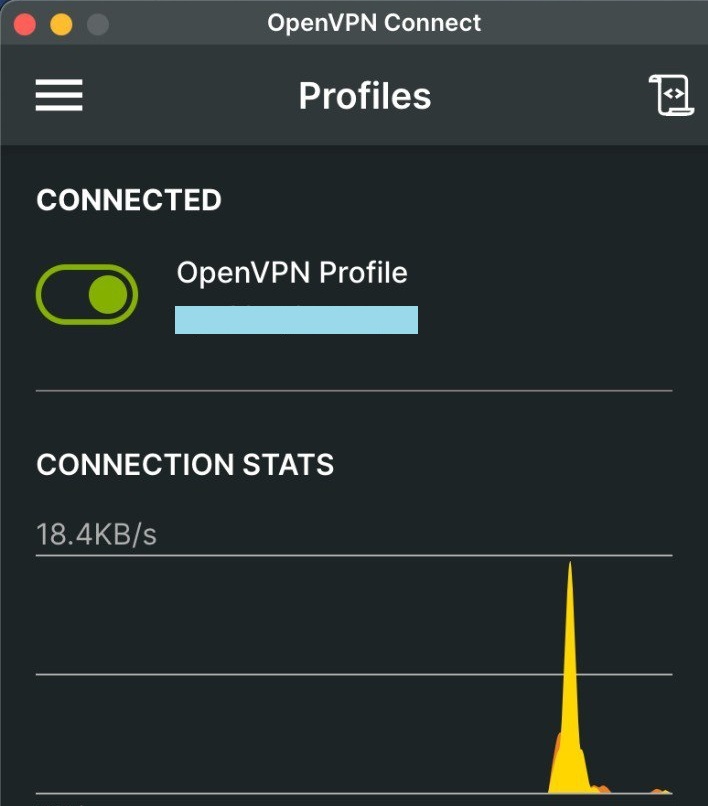
To check your VPN connection, click ''MyIP''. This will let you find out your current IP address.

