1. Locate the Domains section of cPanel and click on the "Zone Editor" icon.
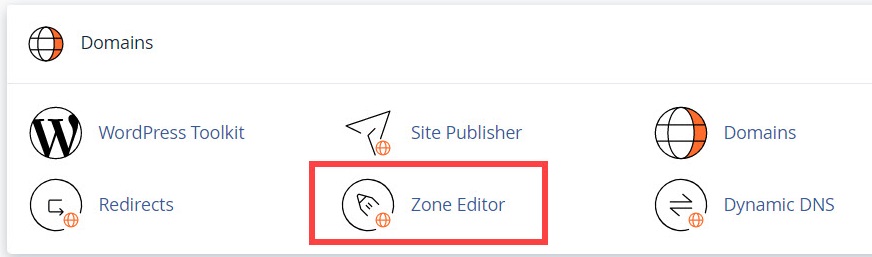
2. Find your domain in the list under the Domains heading. Under the Actions heading, click on the "Manage" link that corresponds with the domain you want to maintain DNS for.
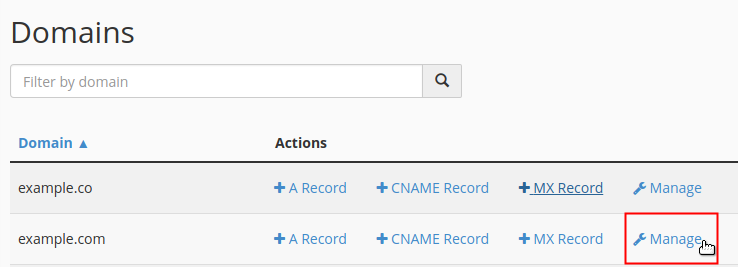
3. Click "+Add Record" drop-down menu button and select the record you would like to add.
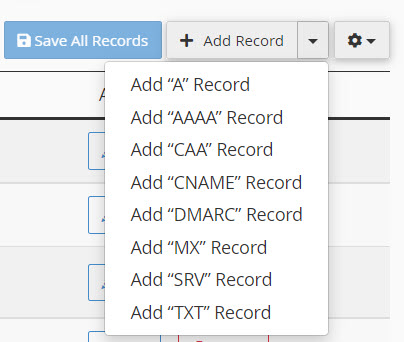
Notice the page now includes fields to enter the details for the new record at the top of the list. Enter the details of the record into the appropriate fields.
4. To save your new record, click "Save Record".

