Step 1 | Add the Domain to Your Wix Account
Before updating the DNS settings in your domain host account, go to the Domains page in your Wix account and add the domain.
To add the domain:
- Go to the Domains page in your Wix account.
- Click Add an Existing Domain.
- Click Connect a domain you already own.
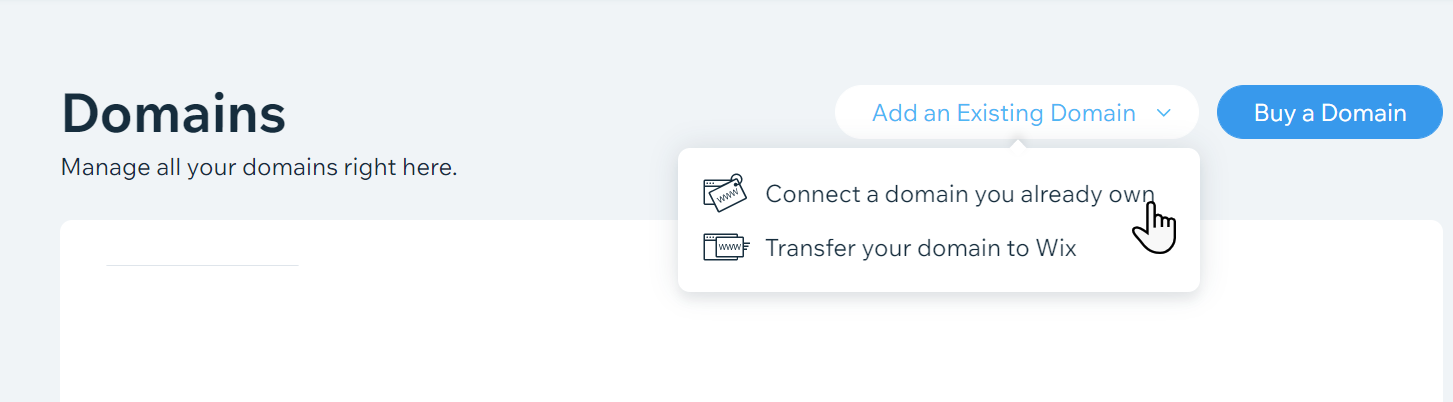
- Select the site you want to connect your domain to and click Next.
- Enter your domain name and click Let's Go.
- Click I own this domain.
- Review the information on screen and click Start.
If the domain is already connected to a Wix account, there's no need for you to continue to Step 2. A message will appear on screen to inform you if this is the case.
Step 2 | Update the Name Servers in Your Domain Host Account
To connect your domain, you must update your domain's name server settings in your domain host account (For example HayHost).
You will see a step-by-step outline in your Wix dashboard, which will help you to go through the steps to change the name servers in your domain's current host account.
Keep this page open and work through the steps on the domain host's account. The steps will tell you everything you need to know, including the names servers (NS) records you should use.
To update the Name Servers:
- Log into your domain host.
- Open a new tab in your browser.
- Go to your domain host's site and log in.
- Return to the Wix domains page.
- Click I logged in.
- Find your domain settings page.
- Go to the domains page on your domain host's site.
- Find your domain and go to the settings panel.
- Return to the Wix domains page.
- Click I found my domain settings.
- Find your name servers
- In your domain settings, find the area where you manage or edit name server records.
- Return to the Wix domains page.
- Click I found the nameservers.
- Replace your name servers.
- On your domain host's site, replace your current name servers with the Wix name servers provided on the Wix domains page. Tip: Please use the NS records that you see in the widget below:
To connect your domain to Wix, setup your name servers as follows:
ns10.wixdns.net (216.239.36.100)ns11.wixdns.net (216.239.38.100)*Please only add the IP addresses if required by your domain host.
Click I've replaced my nameservers.
Step 3 | Wait for Your Domain to Propagate
Your work is done. It may take up to 48 hours for your domain's new DNS records to propagate and your site to appear worldwide. Learn more about domain propagation.

