There are several ways to upload a site:
1. cPanel File Manager
cPanel paper_lantern theme
cPanel x3 theme
2. FTP clients
3. cPanel File Manager (recommended for a small number of files)
for cPanel paper_lantern theme
for cPanel x3 theme
4. For cPanel paper_lantern theme go to cPanel>>Files section>>File Manager menu (You will be taken to the Home Directory by default).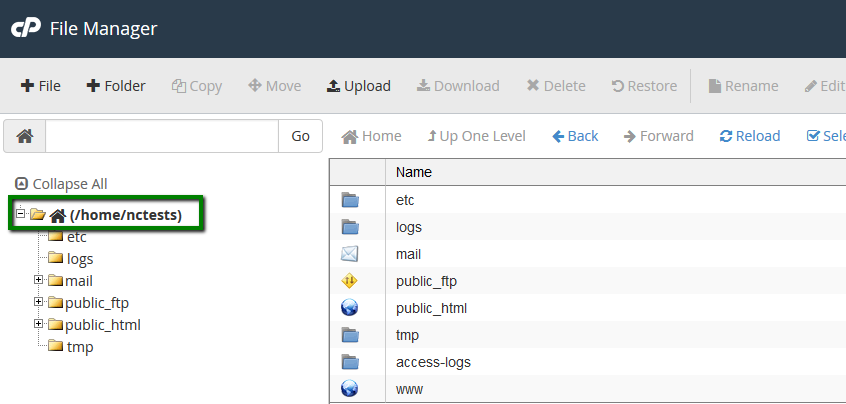
5. From here you can move to the root folder for your website. If you wish to upload the content for the main domain, navigate to public_html directory.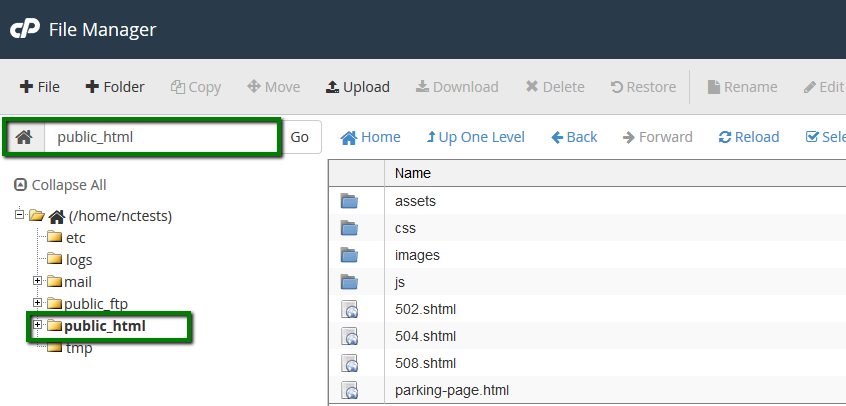
6. If you want to view hidden system files such as .htaccess or others, click on "Setting" in the right top corner.
7. Enable Show Hidden Files (dotfiles) in the pop-up window.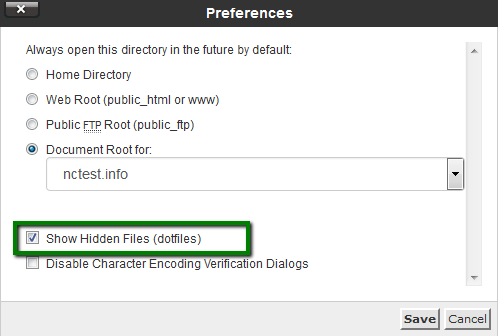
8. Hit the "Upload" button.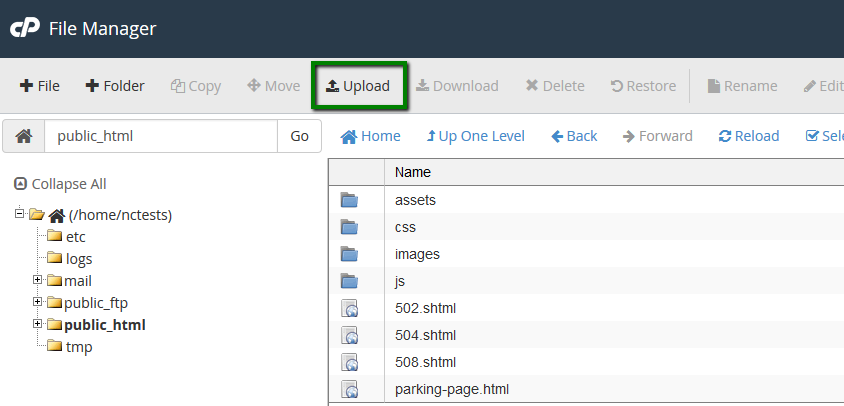
9. Then click on Select File or simply drag-and-drop the need files from your local machine.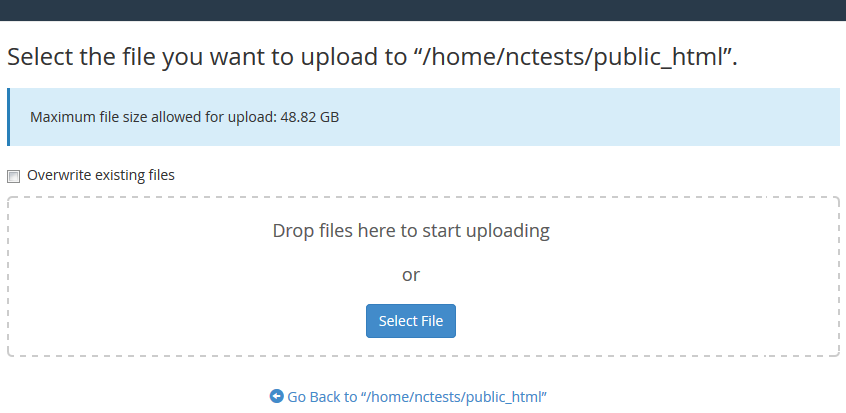
10. Once uploaded, you will see this message.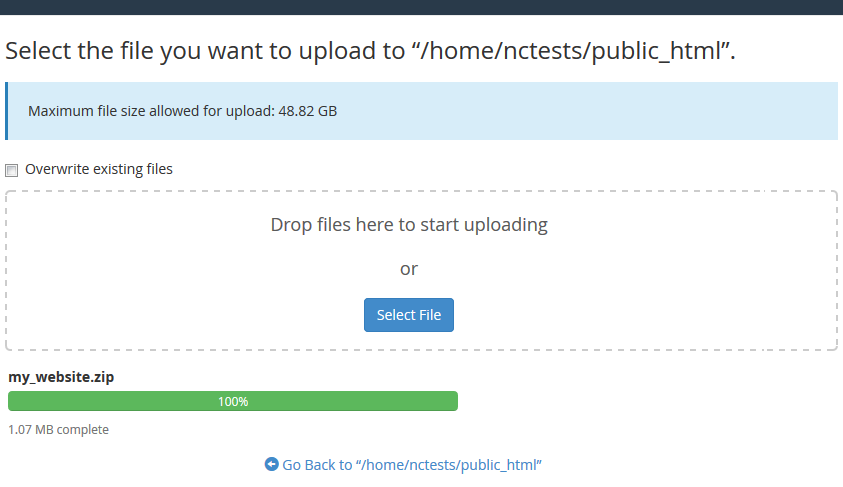
11. You can also "Extract" or "Compress" archives which is very helpful and fast especially when uploading/downloading multiple files: 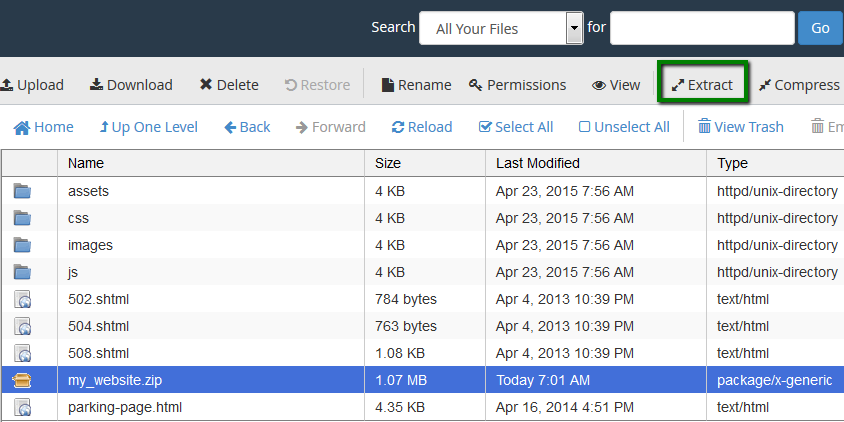
While File Manager is instantly accessible via cPanel and does not need to be installed additionally, it is considered to be less convenient than an FTP client.
12. For cPanel x3 theme go to cPanel>>Files Section>>File Manager.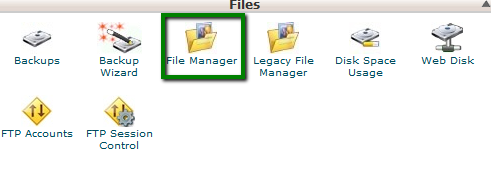
13. Choose "Document Root" and a site you need to upload files for from the drop-down list and hit "Go". If you want to go straight to public_html, check Web root. 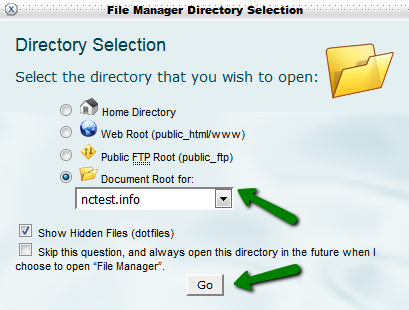
14. If you want to view hidden system files such as .htaccess ones or others, leave the box "Show Hidden Files checked".
15. Click the "Upload" button. 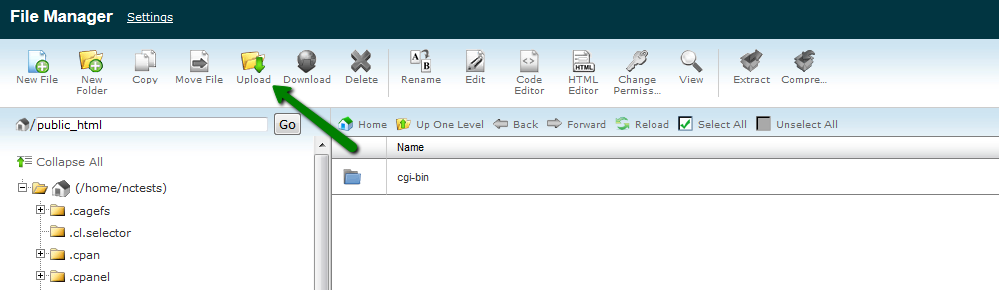
16. Then click on "Browse..." to select the file from your local machine.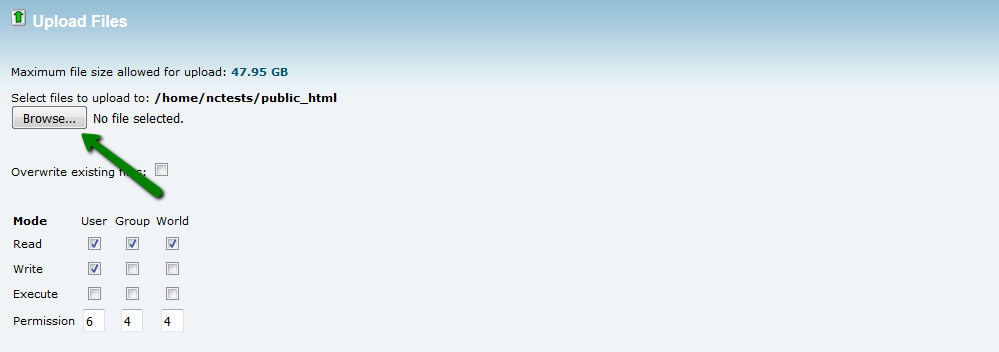
17. Once uploaded, you will see this message at the bottom on the right.

